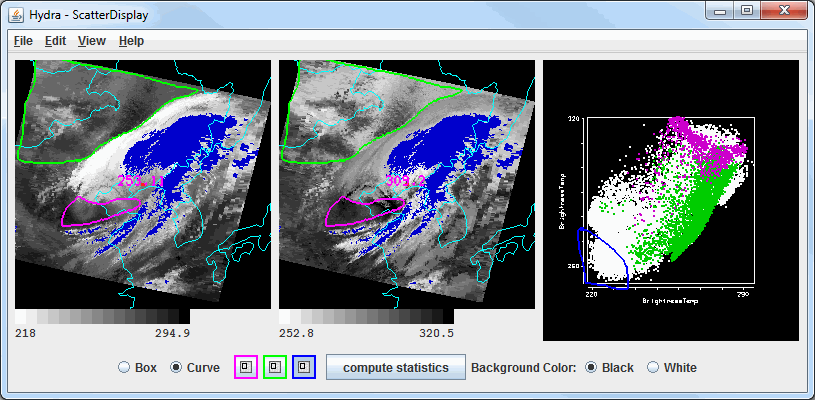
The plot on the first panel on the left represents the first field selected in the Field Selector, the panel in the middle represents the second field which is selected through the Field Selector window, and the panel on the right is the scatter analysis of the two fields. The first field selected is represented on the X-axis (abscissa) and the second field selected represents the Y-axis (ordinate). The X-axis is selected in the Field Selector - the channel selected in the lower right Channels tab will be used as the X-axis.
Regions can be subsetted in any of the three panels, and the equivalent points will also be selected in the other two panels. For example, if a box is drawn in panel 1, the same box will be drawn in panel 2, and the points in these boxes will be colored the same in panel 3, the scatter analysis. To draw a box, select a Box radio icon and a color and use Shift+left-click and drag to select a region. Any enclosed shape can be drawn by selecting the Curve radio button and a color and using left-click and drag in any panel to select a region. A user is allowed one box and one curve per color in the scatter analysis (panel 3), and one box and one curve for the images (panels 1 and 2). To remove a region that has been subsetted, double-click on the color of the region to remove next to the Box/Curve radio buttons.
Right-click on the color bar below the images to open the Color Table Editor, change the range, select other color tables, etc.
Under the scatter analysis, there is a Background Color option that allows for setting the background color of the scatter analysis. This defaults to black. When white is selected, the background will be come white and the scatter plot axes and labels will change to black.
To the right of the Box/Curve options, there is a
![]() button.
Clicking this button will Scatter Statistics window that will list statistical information about the data as a whole,
as well as the regions of the data that were subsetted with a box/curve. The values in the white columns are computed
for the image as a whole, and the values in the colored columns are computed for the area of the respective box/curve.
button.
Clicking this button will Scatter Statistics window that will list statistical information about the data as a whole,
as well as the regions of the data that were subsetted with a box/curve. The values in the white columns are computed
for the image as a whole, and the values in the colored columns are computed for the area of the respective box/curve.
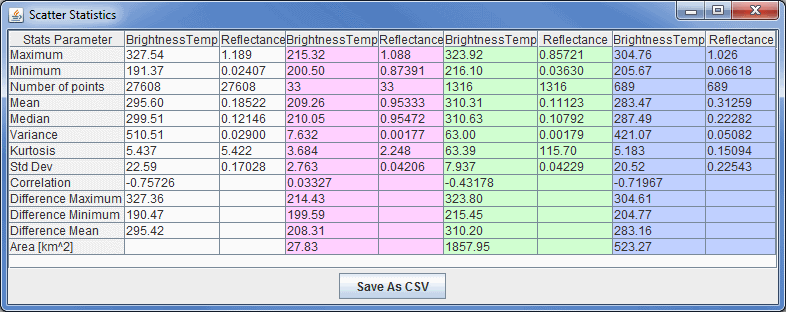
- Maximum
Lists the maximum numerical value of the field within the boundaries of the entire image or a subsetted region.
- Minimum
Lists the minimum numerical value of the field within the boundaries of the entire image or a subsetted region.
- Number of points
Lists the total number of points within the boundaries of the entire image or a subsetted region.
- Mean
Lists the mean numerical value of the field within the boundaries of the entire image or a subsetted region.
- Median
Lists the median numerical value of the field within the boundaries of the entire image or a subsetted region.
- Variance
Lists the variance of the field within the boundaries of the entire image or a subsetted region.
- Kurtosis
Lists the kurtosis value of the field within the boundaries of the entire image or a subsetted region.
- Std Dev
Lists the standard deviation of the field within the boundaries of the entire image or a subsetted region.
- Correlation
Lists the correlation between the numerical values of the two fields within the boundaries of the entire image or a subsetted region.
- Difference Maximum
Lists the maximum difference in the numerical values of the fields on a pixel-by-pixel basis.
- Difference Minimum
Lists the minimum difference in the numerical values of the fields on a pixel-by-pixel basis.
- Difference Mean
Lists the mean difference in the numerical values of the fields on a pixel-by-pixel basis.
- Area [km^2]
Lists the area, in square kilometers, of the subsetted regions.
- Save As CSV
Saves this statistical data as a Comma-Separated Values (CSV) file (*.csv).




