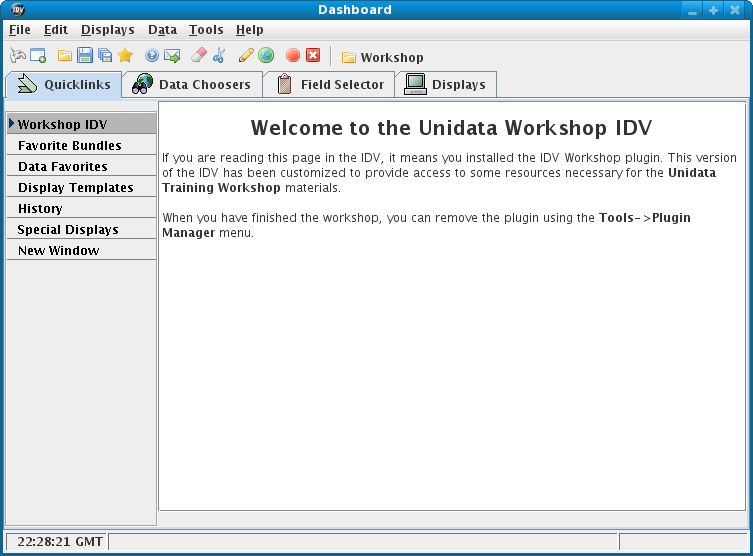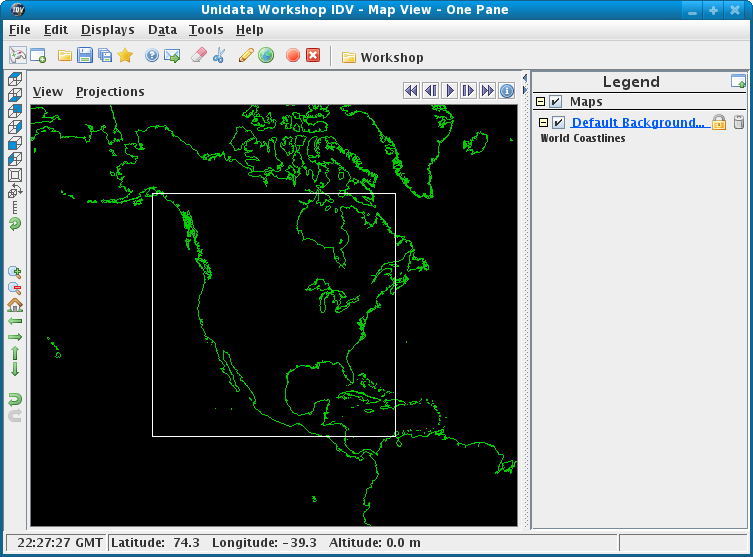/home/idv/IDV_7.0u1)
cd /home/idv/IDV_7.0u1
runIDV script.
On Unix/Mac:
cat runIDV
On Windows:
type runIDV.bat
You should see a printout that ends like this:
On Unix:
command="java -Xmx${idv_memory}m -Didv.enableStereo=false -jar ${dirname}/idv.jar $*"
and then some code to find the version of java to use.
On Windows:
jre\bin\java -Xmx%idv_memory%m -Didv.enableStereo=false -jar idv.jar %*
The script sets up the environment for the IDV to run. Details
runIDV script. To get
a listing, run the following command:
./runIDV -help
You should see a printout like this:
-help (this message)
-properties <property file>
-installplugin <plugin jar file to install>
-plugin <plugin jar file, directory, url for this run>
-noplugins (don't load plugins)
-cleardefault (Clear the default bundle)
-nodefault (Don't read in the default bundle file)
-default <.xidv file>
-bundle <bundle file or url>
-oneinstanceport <port number>
(Check if another version of the IDV is running. If so pass command line
arguments to it and shutdown)
-nooneinstance (Don't do the one instance port)
-nopref (Don't read in the user preferences)
-userpath <user directory to use>
-sitepath <url path to find site resources>
-nogui (Don't show the main window gui)
-data <data source> (Load the data source)
-display <parameter> <display>
-islinteractive <scriptfile> (run the isl file in interactive mode);
-islfile <scriptfile> (Run the IDV Jython script in batch mode)
-image <image file name> (create a jpeg image and then exit)
-movie <movie file name> (create a quicktime movie and then exit)
-imageserver <port number or .properties file>
(run the IDV in image generation server mode. Support http requests on the given port)
-Dpropertyname=value (Define the property value)
-catalog <url to a chooser catalog>
-connect <collaboration hostname to connect to>
-server (Should the IDV run in collaboration server mode)
-port <Port number collaboration server should listen on>
-chooser (show the data chooser on start up)
-printjnlp (Print out any embedded bundles from jnlp files)
-setfiles <datasource pattern> <semi-colon delimited list of files>
(Use the list of files for the bundled datasource)
-currenttime <dttm> (Override current time for ISL processing)
-listresources (list out the resource types)
-debug (Turn on debug print)
-debugmessages (Turn on language pack debug)
-recordmessages <Language pack file to write missing entries to>
-trace (Print out trace messages)
-traceonly <trace pattern> (Print out trace messages that match the pattern)
-installplugin argument to load some
workshop specific configuration files from a plugin. (You will
learn more about plugins later in the workshop).
To start the IDV for the workshop the first time,
type (Cut and Paste tip
 )
:
)
:
./runIDV -installplugin https://docs.unidata.ucar.edu/idv/plugins/workshop.jar
While the IDV is starting, you will see the following splash screen:
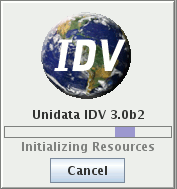
-
IDV Help Tipswindow. An optional window with tips on using the IDV.For now, close the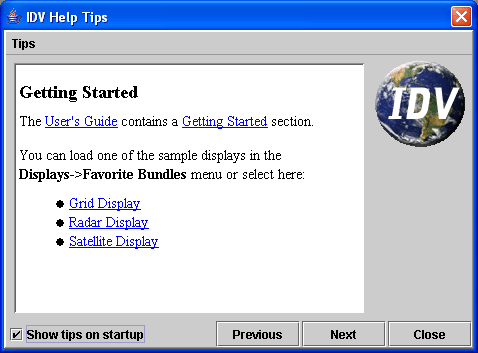
IDV Help Tipswindow by clicking theClosebutton. We'll look at this in a later exercise. -
Dashboardwindow. Used for selecting data to analyze and visualize. -
Unidata Workshop IDVwindow. This is the main window for displaying data visualizations.