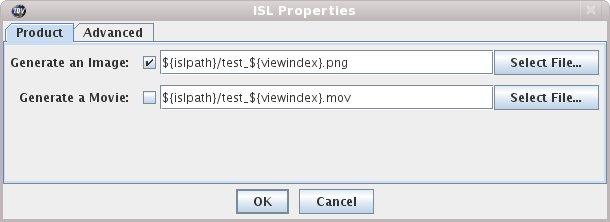
Image 1: Save As ISL Dialog





runIDV capture.islA Jython script can be invoked as a command line argument:
runIDV -islfile capture.pyYou can also run the IDV in interactive mode using an ISL script to set up the state of the IDV (e.g., loading data, displays, etc.) with the -islinteractive argument:
runIDV capture.isl -islinteractiveThe the IDV can run in "offscreen" mode (see more) with an ISL or with Jython. The user interface won't be shown. However, the IDV still needs to be run with an active window system (e.g., X, MS Windows) for it to run. If running under a Linux/Unix machine and you don't have an X server running you need to run the IDV under the X virtual frame buffer: xvfb.
The usual mode of use of the ISL is to load in an IDV bundle which defines the data and
displays that you want captured. In Jython, this is a call to the
loadBundle() method. As a convenience, when you go to save a
bundle (e.g., using the File->Save As menu), you can
specify a .isl file suffix. When you do this the IDV will write
out both the bundle file and an example ISL file. It will first
prompt you for some basic ISL information:
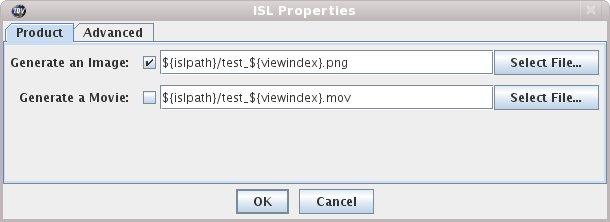
In the rest of this section we will cover:
| 7.1.0 | ISL Overview |
| 7.1.1 | Basic ISL Tags |
| 7.1.2 | File ISL Tags |
| 7.1.3 | ISL Data and Displays |
| 7.1.4 | Data Source Types |
| 7.1.5 | ISL Images and Movies |
| 7.1.6 | Writing Text Files |
| 7.1.7 | Changing Bundle Properties |
| 7.1.8 | Scripting with Jython |
| 7.1.9 | Tag Index |
| 7.1.10 | Display Properties |