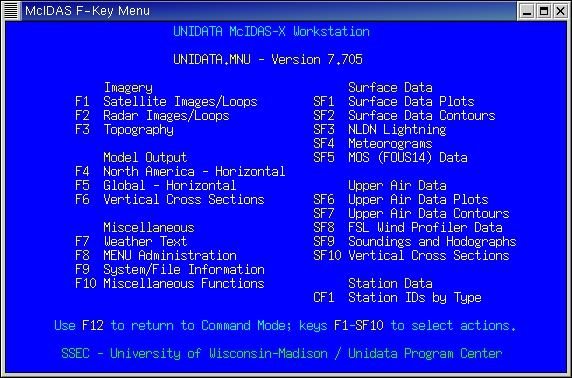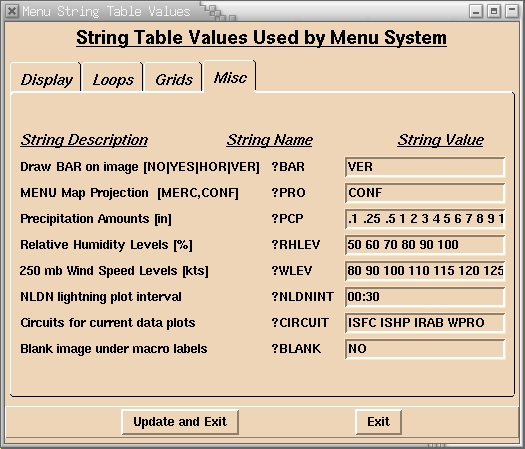10.3.0 FKey Menu Basics
The F Key menu allows you to access data and execute McIDAS commands by
pressing function keys on your keyboard. The F Key menu template assigns
function keys to specific actions. How this is used in the Unidata
Fkey menu is explained in more detail in the
next lesson). Fkey menu creation is discussed in
F Key Menu System of
the Unidata McIDAS-X User's
Guide.
A screenshot of the McIDAS-X F Key menus is shown below:
McIDAS-X:
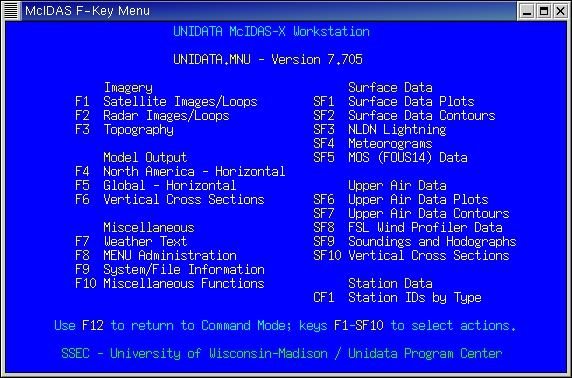
Function Key Assignments
On your keyboard, there are 12 function keys:
F1-F12. The F Key menu
system allows you to assign 48 function-key combinations in each menu
screen. This is accomplished by using the function keys in combination
with the Alt, Ctrl and
Shift keys. On the menu screen, these are indicated as:
| Screen Listing | Meaning |
|
| F1 - F12 | simple function key selections |
| SF1 - SF12 | <Shift> + function key selections |
| AF1 - AF12 | <Alt> + function key selections |
| CF1 - CF12 | <Ctrl> + function key selections |
Function keys can access submenus, or run McIDAS commands.
In the example menus above, you can access the Latest Images/Image Loops
submenu by pressing the F1 key on your keyboard. To access Surface
Data Plots, you would press and hold down the Shift
key and then press the F1 key.
In most menu screens in the Unidata F Key menu system, the
F12 key will return
you to the previous menu. Pressing the escape (Esc) key
will return you to the Main Menu.
Unidata Menu Concepts
Background Maps
In the Unidata F Key menu system, there is a concept of a "default
background map". The default background map is the map on which
all horizontal gridded data sets are plotted. You can also select
the default background map from the various "regions" menus. This
concept is useful if there is a particular map that you want to use
most often when plotting or contouring. When you install your McIDAS
distribution, the default background map is set to be a US CONFormal map.
You can change the default background map at any time or reset it
back to the default using the Menu Administration menu.
The default background map definition is saved in the string ?BKGMAP
in the string table. The map outline is also saved in the VIRTual
graphic file VIRT9300. When you run a plot or contour
out of the menu
and select the default background map, the McIDAS commands use the string
definition to create the plot and the VIRTual graphic file is restored to
the frame.
The map definitions for the default background map are created using
the BATCH file BKGMAP.BAT. You can add your own
map definitions to this file if you want to (more on this later).
Default background maps are not limited to simple geographic maps. There
is a set of TOPOgraphic area files that are distributed with McIDAS
that can be used as background maps as well.
Output Frames, Overlays and String Table Manipulation
For each type of data output (surface, upper air, imagery) there
is a default output frame assigned using strings in the string
table. The default frame assignments are provided in the
UNIMENU.DEF file. You can change the output
frame assingments through the
Modify Menu System Parameters submenu in the Menu Administration
menu. You can also restore the default frame assignment strings
through the Menu Administration menu.
There are other strings that you can manipulate to customize your
plots through the Modify Menu System Parameters submenu. For
example, you can control whether or not a data bar is displayed on
images and whether it is displayed vertically or horizontally (
?BAR
string). You can change the interval over which lightning data is
plotted (?NLDNINT).
Examples of screens for Modifying the Menu
System Parameters are shown below:
McIDAS-X:
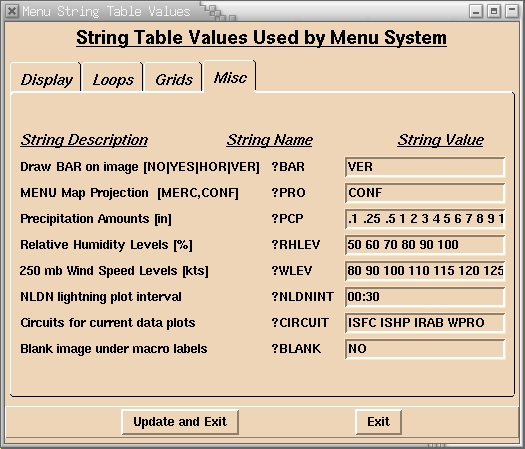
Additional strings are created when some commands are executed. Since
there is a limit of 256 strings that can be defined in a string table,
it is possible that the limit may be reached. At that point, you will
see errors in the text and command window that the string table is full.
You can remove excess strings from the string table using the option
in the Menu Administration menu. This will clear out strings created
by the menu system commands that have special prefixes, but will not
delete any user defined strings that start with letters or numbers.
System Key Table and Use of Pseudo-Strings
The Unidata F Key menu relies on access to various bits of information
in the System Key Table, SYSKEY.TAB. Many commands executed
from the menu use the #SYS(n) pseudo-strings when determining
what data to plot.
Prompts for input
In some instances, input is required from the user to determine
the command to be run from the F Key Menu. In these cases, one
of the scripting facilities is used to
gather input from the user.
In McIDAS-X, Tcl/Tk scripts are used to
prompt for input in separate X Window screens. Examples of a
screens prompting the user for input are shown above in the
section on Output Frames, Overlays and String
Table Manipulation.
Starting and Exiting the F Key Menu
McIDAS-X:
Users of McIDAS-X can invoke a Menu Template at any time using the
MCMENU command. Users can also set up their McIDAS resource file
(.mcidasrc) to invoke a menu automatically when McIDAS is started.
To work correctly using the defaults assingned in
UNIMENU.DEF, a McIDAS-X session is assumed to start with a
minimum of 16 image
frames. To start the Unidata F Key menu from the McIDAS-X command line:
- Type: MCMENU UNIDATA.MNU
If you wished to use a different menu template, you would replace
UNIDATA.MNU with the name of the template.
If you wish to have the Unidata (or any other) F Key menu start automatically
when McIDAS starts, you could add the following line to the .mcidasrc
file in your home directory:
- -c 'MCMENU UNIDATA.MNU'
When McIDAS starts up, the menu template you specify will also be started
in a menu window.
To exit the Unidata F Key Menu window, press F12 from the Main
Menu. If you make changes to the menu template, they will not be
visible until you exit menu window and restart it with the
MCMENU command.
You would need to make sure that there are no conflicts between menu
number assignments. See the next section for
information on creating menu templates.