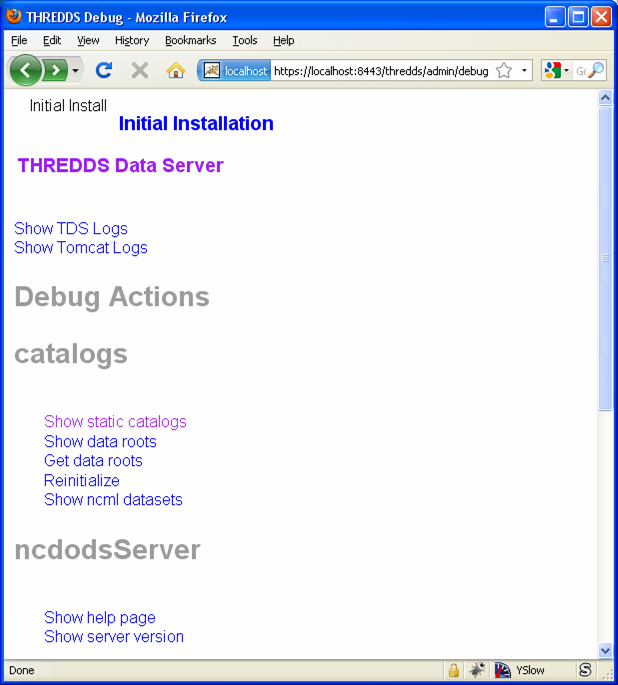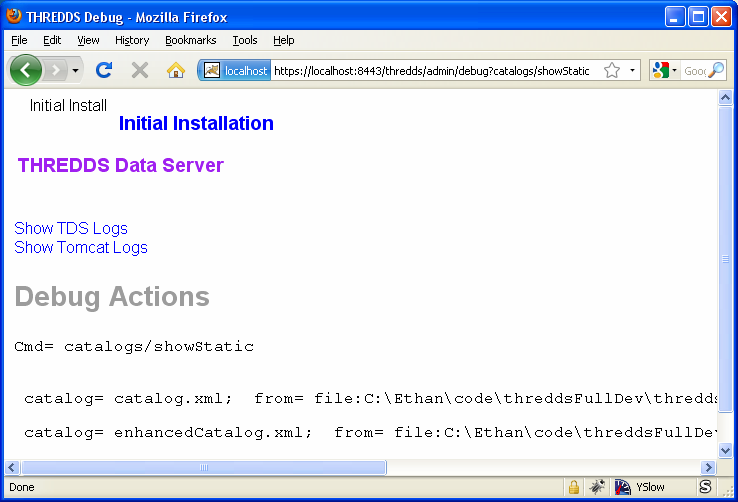Compound service Elements - Serving Datasets with Multiple Methods
Datasets can be made available through more than one access method by defining and then referencing a compound service element. The
following:
<service name="all" base="" serviceType="Compound" >
<service name="odap" serviceType="OPeNDAP" base="/thredds/dodsC/" />
<service name="http" serviceType="FileServer" base="/thredds/fileServer/" />
</service>
defines a compound service named "all" which contains two nested services. Any dataset that reference the compound service will have two access methods.
For instance:
<datasetRoot path="precip" location="/machine/tds/data/precip" />
<dataset name="Precip Data" ID="precipdata" urlPath="precip/nws_precip_conus_20130909.nc"
dataType="Grid" serviceName="all" />
would result in these two access URLs:
/thredds/dodsC/precip/nws_precip_conus_20130909.nc
/thredds/fileServer/precip/nws_precip_conus_20130909.nc
Note: The contained services can still be referenced independently. For instance:
<dataset name="More Precip Data" ID="precipdata2" urlPath="precip/nws_precip_conus_20130910.nc"
dataType="Grid" serviceName="odap" />
results in a single access URL:
/thredds/dodsC/precip/nws_precip_conus_20130910.nc
Unique Service Names
- Service names do not have to be unique globally within a TDS, only on a catalog by catalog basis.
- Duplicate service names do not adversely affect the TDS. However, clients reading a catalog with
duplicate service names may get confused if a dataset references that service name.
Using compound services allow maintaining groups of services across datasets, rather than needing to maintain individual lists with each dataset. For instance,
we can add the DAP4 service to the above all service:
...
<service name="all" base="" serviceType="Compound" >
<service name="odap" serviceType="OpenDAP" base="/thredds/dodsC/" />
<service name="dap4" serviceType="DAP4" base="/thredds/dap4/" />
<service name="http" serviceType="FileServer" base="/thredds/fileServer/" />
</service>
...
This would then add an additional access URL for DAP4:
/thredds/dap4/precip/nws_precip_conus_20130909.nc
Unique Names Required for each service Element in a Catalog
Service names are used by datasets to reference the service element that represents the available service(s) for that dataset. So that the
service reference resolves to a unique service element, all service names within a given catalog must be unique.
Here's an example:
...
<service name="any" serviceType="Compound" base="" >
<service name="service1" serviceType="OpenDAP" base="/thredds/dodsC/" />
<service name="service2" serviceType="HTTPServer" base="/thredds/fileServer/" />
</service>
<service name="grid" serviceType="Compound" base="" >
<service name="service1" serviceType="OpenDAP" base="/thredds/dodsC/" />
<service name="service2" serviceType="WCS" base="/thredds/wcs/" />
<service name="service3" serviceType="WMS" base="/thredds/wms/" />
<service name="service4" serviceType="HTTPServer" base="/thredds/fileServer/" />
</service>
...
Notes:
- A dataset that references "
service1" will be fine. But only because both "service1" instances have the same serviceType
and base URL.
- A dataset that references "
service2" may find either the HTTP file service or the WCS service.
The TDS provides data access services at predefined URL base paths. Therefore, it is required that service base URLs must exactly match the values given
here according to service type:
OPeNDAP
<service name="odap" serviceType="OPeNDAP" base="/thredds/dodsC/" />
NetCDF Subset Service
<service name="ncss" serviceType="NetcdfSubset" base="/thredds/ncss/" />
WCS
<service name="wcs" serviceType="WCS" base="/thredds/wcs/" />
WMS
<service name="wms" serviceType="WMS" base="/thredds/wms/" />
HTTP Bulk File Service
<service name="fileServer" serviceType="HTTPServer" base="/thredds/fileServer/" />
Notes: These base URLs are relative to the server so your catalogs are independent of your servers hostname or port.
Data Requirement for Each Service
- The "HTTPServer" service can serve any file.
- The "OPeNDAP" service can serve any data file that the netCDF-Java library can open.
- The "WCS" service can only serve data files that the netCDF-Java library can recognize as "gridded" data.
- The "WMS" service also only serves "gridded" data files.
- The "NetcdfSubset" service also only serves "gridded" data files.
You can check that a data file is recognized as "gridded" with netCDF-Java ToolsUI (available for download from the
netCDF-Java home page or you can use
webstart).
Exercise: Check that the NAM Dataset is Gridded Data
- Open the netCDF-Java ToolsUI application [webstart].
- In the "FeatureTypes" - "Grids" tab, browse to the
/machine/tds/data/nam_12km directory and open a dataset file.
- If variables are listed in the top section of the window, the netCDF-Java library has recognized the dataset as gridded data.
Note: While you have ToolsUI open, take a look at the "Viewer" tab and the "THREDDS" tab
The "Viewer" tab supports inspection of the dataset at the netCDF/CDM Data Access level (i.e., dimensions, variables, and attributes).
The "THREDDS" tab supports browsing of THREDDS catalogs and selection of datasets.
Linking to Metadata
<metadata xlink:title="some good metadata" xlink:href="http://my.server/md/data1.xml" />
Linking to Human Readable Metadata
<documentation xlink:title="My Data" xlink:href="http://my.server/md/data1.html" />
Inherited Metadata
...
<dataset name="Precip Set">
<metadata inherited="true">
<serviceName>all</serviceName>
<description>Multi-sensor precipitation estimates</description>
<keyword>Precipitation</keyword>
<creator>
<name>National Weather Service</name>
<contact url="http://water.weather.gov/precip/" email="AHPS.Precip@noaa.gov" />
</creator>
<dataType>Grid</dataType>
</metadata>
<dataset name="Precip Data" ID="precip1" urlPath="precip/nws_precip_conus_20130909.nc">
<date type="created">2013-09-09</date>
</dataset>
<dataset name="More Precip Data" ID="precip2" urlPath="precip/nws_precip_conus_20130910.nc">
<metadata>
<serviceName>odap</serviceName>
<date type="created">2013-09-10</date>
</metadata>
</dataset>
</dataset>
...
Notes:
1) Child datasets inherit the netCDF dataFormat element
2) This child's inherited metadata is overridden.
The datasetScan element is an extension of the dataset element and so can contain metadata.
...
<datasetScan name="Precip Set" ID="precipset"
path="precip" location="/machine/tds/data/precip/">
<metadata inherited="true">
<serviceName>all</serviceName>
<documentation>Multi-sensor precipitation estimates</documentation>
<keyword>Precipitation</keyword>
<creator>
<name>National Weather Service</name>
<contact url="http://water.weather.gov/precip/" email="AHPS.Precip@noaa.gov" />
</creator>
<dataType>Grid</dataType>
<date type="created">2013</date>
</metadata>
</datasetScan>
...
The client view of the above datasetScan element will be a catalogRef element
which will also contain any metadata contained in the datasetScan element. It will
look something like:
<catalogRef xlink:href="/thredds/catalog/precipscan/catalog.xml"
xlink:title="Precip Set" ID="precipset" name="">
<metadata inherited="true">
...
</metadata>
</catalogRef >
All generated catalogs that are descendants of this datasetScan will contain all inherit-able (inherited="true") metadata contained in the datasetScan
element. For instance, given that the precip directory contained five files,
the resulting child catalog will look like:
<service name="all" serviceType="Compound" base="">
<service name="odap" serviceType="OPENDAP" base="/thredds/dodsC/"/>
<service name="dap4" serviceType="DAP4" base="/thredds/dap4/"/>
<service name="http" serviceType="HTTPServer" base="/thredds/fileServer/"/>
</service>
<dataset name="Precip Set" ID="precipset">
<metadata inherited="true">
<serviceName>all</serviceName>
<dataType>GRID</dataType>
<documentation>Multi-sensor precipitation estimates</documentation>
<creator>
<name>National Weather Service</name>
<contact url="http://water.weather.gov/precip/" email="AHPS.Precip@noaa.gov"/>
</creator>
<keyword>Precipitation</keyword>
<date type="created">2013</date>
</metadata>
<dataset name="nws_precip_conus_20130913.nc" ID="precipset/nws_precip_conus_20130913.nc"
urlPath="precipscan/nws_precip_conus_20130913.nc">
<dataSize units="Mbytes">1.710</dataSize>
<date type="modified">2014-10-16T16:19:53Z</date>
</dataset>
<dataset name="nws_precip_conus_20130912.nc" ID="precipset/nws_precip_conus_20130912.nc"
urlPath="precipscan/nws_precip_conus_20130912.nc">
<dataSize units="Mbytes">1.710</dataSize>
<date type="modified">2014-10-16T16:19:53Z</date>
</dataset>
<dataset name="nws_precip_conus_20130911.nc" ID="precipset/nws_precip_conus_20130911.nc"
urlPath="precipscan/nws_precip_conus_20130911.nc">
<dataSize units="Mbytes">1.710</dataSize>
<date type="modified">2014-10-16T16:19:53Z</date>
</dataset>
<dataset name="nws_precip_conus_20130910.nc" ID="precipset/nws_precip_conus_20130910.nc"
urlPath="precipscan/nws_precip_conus_20130910.nc">
<dataSize units="Mbytes">1.710</dataSize>
<date type="modified">2014-10-16T16:19:53Z</date>
</dataset>
<dataset name="nws_precip_conus_20130909.nc" ID="precipset/nws_precip_conus_20130909.nc"
urlPath="precipscan/nws_precip_conus_20130909.nc">
<dataSize units="Mbytes">1.710</dataSize>
<date type="modified">2014-10-16T16:19:53Z</date>
</dataset>
</dataset>
Tools to Manage Configuration Catalogs
First, the TDS catalog initialization log
<tds.content.root.path>/thredds/logs/catalogInit.log
contains all warning and error messages from parsing the configuration catalogs. As such, it is a great place to look for
information if you run into problems with your TDS configuration catalogs.
Second, the TDS Remote Management page provides access to a list of all the configuration catalogs the TDS has successfully
read:
Managing datasetRoot and datasetScan Elements
You can have as many datasetRoot and datasetScan elements as you want, for example
<datasetRoot path="model" location="/data/ncep" />
<datasetRoot path="obs" location="/data/raw/metars" />
<datasetRoot path="cases/001" location="C:/casestudy/data/001" />
<datasetScan path="myData" location="/data/ncep/run0023" name="NCEP/RUN 23" serviceName="myserver" />
<datasetScan path="myData/gfs" location="/pub/ldm/gfs" name="NCEP/GFS" serviceName="myserver" />
The datasetRoot and datasetScan are said to define a data root.
The Rules for Data Roots
- Each accessible dataset must be associated with a data root, i.e. the beginning part of its URL path must match a data root path. If there are multiple
matches, the longest match is used.
- Each data root must have a unique
path for all catalogs used by the TDS.
Note: Because the TDS uses the set of all given path values to map URLs to datasets, each path value MUST be unique across all config catalogs on a given
TDS installation. Duplicates will cause warning messages in the catalogInit.log file.
- The directory pointed to by location should be absolute
- The locations may be used in multiple data roots
For example, using the above data roots, the following matches would be made:
| urlPath |
file |
model/run0023/mydata.nc |
/data/ncep/run0023/mydata.nc |
obs/test.nc |
/data/raw/metars/test.nc |
myData/mydata.nc |
/data/ncep/run0023/mydata.nc |
myData/gfs/mydata.nc |
/pub/ldm/gfs/mydata.nc |
cases/001/test/area/two |
C:/casestudy/data/001/test/area/two |
The structure of a full OPeNDAP URL for the first urlPath above would
look like:
http://hostname:port/thredds/dodsC/model/run0023/mydata.nc
|<--- server --->|<----->|<--->|<--->|<- filename ->|
| | |
webapp name -| | |- data root
|
service -|
where:
- http://hostname:port is the server's hostname and port. By using relative service base URLs, you never have to specify this explicitly in your
catalogs. This means you can change hosts or ports without having to rewrite your catalogs.
- /thredds is the name of the web application, taken from the thredds.war file.
- /dodsC maps to the servlet inside the web application, here it would be the OPeNDAP servlet.
- /model is the path, associated with the directory location /data/ncep/.
- /run0023/mydata.nc is the relative filename, and so is mapped to /data/ncep/run0023/mydata.nc.
TDS Remote Management - List of Dataset Roots
The TDS Remote Management page has a link to list all known dataset roots:
Exercise: Managing multiple roots
Add a few more datasetScan elements:
- Check the /machine/tds/data/ocean, /machine/tds/data/gfs, and /machine/tds/data/nam_12km data directories:
$ ls /machine/tds/data/
fc/ gfs/ nam_12km/ ocean/ precip/
$ ls /machine/tds/data/gfs
GFS_CONUS_95km_20141010_0000.grib2 GFS_CONUS_95km_20141011_1800.grib2 GFS_CONUS_95km_20141013_1200.grib2
GFS_CONUS_95km_20141010_0600.grib2 GFS_CONUS_95km_20141012_0000.grib2 GFS_CONUS_95km_20141013_1800.grib2
GFS_CONUS_95km_20141010_1200.grib2 GFS_CONUS_95km_20141012_0600.grib2 GFS_CONUS_95km_20141014_0000.grib2
GFS_CONUS_95km_20141010_1800.grib2 GFS_CONUS_95km_20141012_1200.grib2 GFS_CONUS_95km_20141014_0600.grib2
GFS_CONUS_95km_20141011_0000.grib2 GFS_CONUS_95km_20141012_1800.grib2 GFS_CONUS_95km_20141014_1200.grib2
GFS_CONUS_95km_20141011_0600.grib2 GFS_CONUS_95km_20141013_0000.grib2 GFS_CONUS_95km_20141014_1800.grib2
GFS_CONUS_96km_20141011_1200.grib2 GFS_CONUS_95km_20141013_0600.grib2
$ ls /machine/tds/data/nam_12km
NAM_CONUS_12km_20141010_0000.grib2 NAM_CONUS_12km_20141011_1800.grib2 NAM_CONUS_12km_20141013_1200.grib2
NAM_CONUS_12km_20141010_0600.grib2 NAM_CONUS_12km_20141012_0000.grib2 NAM_CONUS_12km_20141013_1800.grib2
NAM_CONUS_12km_20141010_1200.grib2 NAM_CONUS_12km_20141012_0600.grib2 NAM_CONUS_12km_20141014_0000.grib2
NAM_CONUS_12km_20141010_1800.grib2 NAM_CONUS_12km_20141012_1200.grib2 NAM_CONUS_12km_20141014_0600.grib2
NAM_CONUS_12km_20141011_0000.grib2 NAM_CONUS_12km_20141012_1800.grib2 NAM_CONUS_12km_20141014_1200.grib2
NAM_CONUS_12km_20141011_0600.grib2 NAM_CONUS_12km_20141013_0000.grib2
NAM_CONUS_12km_20141011_1200.grib2 NAM_CONUS_12km_20141013_0600.grib2
$ ls /machine/tds/data/ocean
OCEAN_Global_5x2p5deg_20141010_0000.nc OCEAN_Global_5x2p5deg_20141012_1200.nc
OCEAN_Global_5x2p5deg_20141010_1200.nc OCEAN_Global_5x2p5deg_20141013_0000.nc
OCEAN_Global_5x2p5deg_20141011_0000.nc OCEAN_Global_5x2p5deg_20141013_1200.nc
OCEAN_Global_5x2p5deg_20141011_1200.nc OCEAN_Global_5x2p5deg_20141014_0000.nc
OCEAN_Global_5x2p5deg_20141012_0000.nc OCEAN_Global_5x2p5deg_20141014_1200.nc
- Edit the main TDS configuration catalog:
$ cd ${tomcat_home}/content/thredds
$ vi catalog.xml // Use the editor of your choice
- And add a
datasetScan element for the GFS output:
<datasetScan name="GFS" ID="GFS"
path="gfs" location="/machine/tds/data/gfs">
<metadata inherited="true">
<serviceName>all</serviceName>
</metadata>
</datasetScan>
- And similarly for NAM (12km) and Ocean output
- Restart Tomcat so the TDS is reinitialized:
$ cd ${tomcat_home}/bin
$ ./shutdown.sh
$ ./startup.sh
- Test that the new
datasetScan elements are working:
- Bring the catalog up in a browser:
http://localhost:8080/thredds/catalog.html
- Browse into the new dataset collections.
- Try an OPeNDAP access method link
Now that we have multiple dataset roots ...
- Lets check the list of dataset roots:
-
Go back to the TDS Remote Management page:
http://localhost:8080/thredds/admin/debug
- Select the "Show data roots" link.
- Check the catalogInit.log:
- TDS Remote Management page
[http://localhost:8080/thredds/admin/debug]
- Click the "Show TDS Logs" link.
- Select the "catalogInit.log" file
Exercise: Duplicate Roots
-
Modify the GFS
datasetScan element so that the value of the
path attribute matches the one for the NAM (12km) datasetScan
element.
$ cd ${tomcat_home}/content/thredds
$ vi catalog.xml // Use the editor of your choice
- Restart Tomcat so the TDS is reinitialized:
$ cd ${tomcat_home}/bin
$ ./shutdown.sh
$ ./startup.sh
- What happens with duplicate data roots:
-
Browse into the GFS dataset
[http://localhost:8080/thredds/catalog.html]
- Check the list of dataset roots
[http://localhost:8080/thredds/admin/debug - click on "Check data roots"]
- Check the catalogInit.log
[http://localhost:8080/thredds/admin/debug
- click on "Show TDS Logs"]
- Now fix the GFS datasetScan element.
Including Only the Desired Files
A datasetScan element can specify which files and directories it will include with a filter element (see
spec for more details). When no filter element is given, all files
and directories are included in the generated catalog(s). Adding a filter element to your datasetScan element allows you to
include (and/or exclude) the files and directories as desired. The datasetScan element for the NAM (12km) example included the following:
<filter>
<include wildcard="*.grib2" />
</filter>
To exclude the 00Z runs, the filter could be modified to:
<filter>
<include wildcard="*.grib2" />
<exclude wildcard="*0000.grib2" />
</filter>
The include and exclude elements both determine which datasets they match on whether their wildcard pattern (given by the wildcard
attribute) or regular expression (given by the regExp attribute) match the dataset name. By
default, includes and excludes apply only to regular files (atomic datasets). You can specify that they apply to directories (collection datasets) as well
by using the atomic and collection attributes. For example, if the nam_12km directory contained a badData directory, I could
exclude it by adding the following to the filter:
<exclude wildcard="badData" atomic="false" collection="true" />
Exercise: Filtering Files
- Browse one of the datasets you just added and find a
".scour" file. Try the OPeNDAP access method:
Error {
code = 500;
message = "Cant read /machine/tds/data/gfs/.scour: not a valid NetCDF file.";
};
- Now add a
filter element to the datasetScan
elements. Something like:
<filter>
<include wildcard="*.nc" />
<include wildcard="*.grib1" />
<include wildcard="*.grib2" />
</filter>
- Restart Tomcat so the TDS is reinitialized:
$ cd ${tomcat_home}/bin
$ ./shutdown.sh
$ ./startup.sh
-
Are the filters working?
[http://localhost:8080/thredds/catalog.html]
Exercise: Filtering Directories
- Browse around in the "ocean" dataset.
- Add a
filter element to the "ocean" datasetScan
element to exclude the "2013" directory. Something like:
<exclude wildcard="2013" atomic="false" collection="true" />
- Restart Tomcat so the TDS is reinitialized:
$ cd ${tomcat_home}/bin
$ ./shutdown.sh
$ ./startup.sh
-
Are the filters working?
[http://localhost:8080/thredds/catalog.html]
Sorting Datasets
By default, datasets are listed in decreasing lexigraphic order by the dataset name. A sort element can be added to a datasetScan
element to specify an increasing lexigraphic order:
<sort>
<lexigraphicByName increasing="true" />
</sort>
Currently, the lexigraphic increasing or decreasing sort algorithm is the only one supported.
Dataset IDs
All generated datasets are given an ID. The IDs are simply the path of the dataset appended to the datasetScan path value or, if one exists, the ID of the
datasetScan element. So, for the nam_12km directory and our current configuration:
<datasetScan name="NCEP NAM 12km" ID="nam"
path="nam" location="/machine/tds/data/nam_12km">
and for the data file NAM_CONUS_12km_20141010_0000.grib2, the value of the dataset ID would be "NAM_12km/NAM_CONUS_12km_20141010_0000.grib2".
Naming Datasets
By default, all datasets are named with the name of their underlying file. By adding a namer element, you can specify more human readable
dataset names. For instance, the following namer element causes any dataset named "NCEP NAM_12km" to be
renamed with the value of replaceString:
<namer>
<regExpOnName regExp="NCEP NAM 12km" replaceString="NCEP NAM 12km model output" />
</namer>
Naming: New Name Does Not Affect Other Operations
While renaming datasets can be used to make the resulting dataset name more human readable, the renaming does not affect the behavior of any of the other
datasetScan operations (filtering, sorting, etc.). All datasetScan operations that use or modify the dataset name use the name of the underlying dataset,
e.g., the data file on disk.
More complex renaming is possible as well. The namer uses a regular expression match on the dataset
name. If the match succeeds, any regular expression capturing groups
are used in the replacement string.
A capturing group is a part of a regular expression enclosed in parenthesis. When a regular expression with a capturing group is applied to a string, the
substring that matches the capturing group is saved for later use. The captured strings can then be substituted into another string in place of capturing
group references,"$n", where "n" is an integer indicating a particular capturing group. (The capturing groups are numbered according to the order in which
they appear in the match string.) For example, the regular expression "Hi (.*), how are (.*)?" when applied to the string "Hi Fred, how are you?" would
capture the strings "Fred" and "you". Following that with a capturing group replacement in the string "$2 are $1." would result in the string "you are
Fred."
Here's an example namer:
<namer>
<regExpOnName regExp="nws_precip_conus_(\d{4})(\d{2})(\d{2}).nc"
replaceString="NWS CONUS Precipitation for $2-$3-$1"/>
</namer>
the regular expression has 3 capturing groups
- The first capturing group, "(\d{4})", captures four digits, in this case the year.
- The second capturing group, "(\d{2})", captures two digits, in this case the month.
- The third capturing group, "(\d{2})", captures two digits, in this case the day of the month.
When applied to the dataset name "nws_precip_conus_20130910.nc", the strings "2013", "09", and "10" are captured. After replacing the capturing group
references in the replaceString attribute value, we get the name "NWS CONUS Precipitation 2013-09-10".
Exercise: Naming the NAM 12km Dataset
Add a namer element to the nam_12km datasetScan element that extracts the date/time from the file name and uses the date/time in
generating a new name (similar to above) from the value of the path attribute matches.
Adding timeCoverage Elements
A datasetScan element may contain an addTimeCoverage element. The addTimeCoverage element indicates that a
timeCoverage metadata element should be added to each dataset in the collection and describes how to determine the time coverage for each
datasets in the collection.
Currently, the addTimeCoverage element can only construct start/duration timeCoverage elements and uses
the dataset name to determine the start time. As described in the "Naming Datasets" section above, the addTimeCoverage
element applies a regular expression match to the dataset name. If the match succeeds, any regular
expression capturing groups are used in the start time replacement
string to build the start time string. The values of the following attributes are used to determine the time coverage:
- Either the
datasetNameMatchPattern or the datasetPathMatchPattern attribute gives a regular expression used to match on the
dataset name or path, respectively. If a match is found, a timeCoverage element is added to the dataset. The match pattern should include
capturing groups which allow the match to save substrings from the
dataset name.
- The
startTimeSubstitutionPattern attribute value has all capture group references ("$n") replaced by the corresponding substring that was
captured during the match. Theresulting string is used as the start value of the resulting timeCoverage element.
- The
duration attribute value is used as the duration value of the resulting timeCoverage element.
For instance, adding
<addTimeCoverage datasetNameMatchPattern="nws_precip_conus_(\d{4})(\d{2})(\d{2}).nc"
startTimeSubstitutionPattern="$1-$2-$3T00:00:00"
duration="24 hours" />
to a datasetScan element and given a data file named
nws_precip_conus_20130910.nc
results in the following timeCoverage element:
<timeCoverage>
<start>2013-09-10T00:00:00</start>
<duration>24 hours</duration>
</timeCoverage>
Exercise: Add timeCoverage to the GFS Dataset
Add an addTimeCoverage element to the GFS datasetScan element that extracts the date/time from the file name and uses the
date/time to generate the timeCoverage element (similar to above).
Adding a "Latest" Proxy Datasets
With a real-time archive, it is convenient to define a "proxy" dataset that always points to the most recent dataset in a collection. Other types of proxy
datasets may be useful as well and the addProxies element provides a place for describing proxy datasets. Currently, only two
addProxies child elements are defined. They are both "Latest" proxy elements. The simpleLatest element adds a proxy dataset which
proxies the existing dataset whose name is lexigraphically greatest (which finds the latest dataset assuming a timestamp is part of the dataset name). The
latestComplete element behaves similarly to simpleLatest except that the proxied dataset does not include any datasets that have
been modified more recently than a given time limit, e.g., you could specify you want the most recent (lexigraphically) dataset that hasn't been modified
for 60 minutes. Both the simpleLatest and latestComplete elements must point to an existing service element.
To add a "Latest" dataset to our "nam" dataset, we could add:
<service name="latest" serviceType="Resolver" base="" />
to our catalog and
<addProxies>
<latestComplete name="latestComplete.xml" top="true" serviceName="latest" lastModifiedLimit="60" />
</addProxies>
to our "nam" datasetScan element. This would result in the following dataset being at the top of the "nam" collection of datasets:
<dataset name="latestComplete.xml" serviceName="latest" urlPath="latestComplete.xml" />
The latestComplete element includes a name attribute which provides the name of the proxy dataset, the serviceName
attribute that references the service used by the proxy dataset, the top attribute which indicates if the proxy dataset should appear at the
top or bottom of the list of datasets in this collection, and the lastModifiedLimit which feeds into the algorithm which determines which
dataset is being proxied.
The simpleLatest element allows for the same attributes as the latestComplete element minus the lastModifiedLimit
attribute. In this case, all the attributes have default values: the name attribute defaults to "latest.xml", the top attribute
defaults to "true", and the serviceName attribute defaults to "latest".