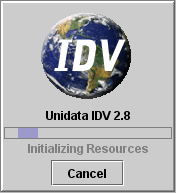to the OS X dock,
the desktop, etc.
to the OS X dock,
the desktop, etc.





Unidata provides four ways to download and run the IDV reference application. If you have a reasonably fast Internet connection, any method should get the IDV running on your system in less than 15 minutes. Little or no setup or configuration is required. About 160 megabytes of disk space are needed for all the software.
If you have any trouble downloading and installing the IDV, first check the FAQ, then please report your problem as described in Support from Unidata.
The 4 ways to install the IDV on your machine are:
| 1.2.0 |
IDV Installers
Provides all the files (IDV, Java, 3D) you need and is recommended for most users. |
| 1.2.1 |
Using Java Web Start
Can be used instead, but you have to first install the correct Java environment depending on your operating system. |
| 1.2.2 |
Downloading files manually
Individual JAR (Java Archive) files can be downloaded and installed. This requires the most end-user effort to get the IDV running. |
| 1.2.3 |
Downloading the IDV Source Code and Javadoc
For developers |
| 1.2.4 |
Starting the IDV
Instructions for starting the IDV on various platforms. |
First, download the single installer file for your operating system from:
Note: You will need to register on the Unidata website before you can access the IDV installers. Registration is necessary to assure your compliance with licensing and to quantify who is downloading our software. This information is for the use of Unidata only. It will not be shared without your consent.
Find the installer for your particular operating system and click on the link to save it to your system. If you are not prompted to download automatically, then use the right mouse button and choose the menu option to save the file to your system.
The installer sizes are about 70-80 megabytes. When expanded during installation, the total disk space needed is about 150 to 160 megabytes.
Once the file has been downloaded, run the installer:
sh idv_3_0_linux-i386_installer.sh -qTo run the Windows installer in quite mode and override the default installation directory, open a command window, change to the directory where you saved the installer and type:
idv_3_0_windows_installer -q -dir "c:\myidv"
One advantage of Web Start is that it will install the program on the first download and will automatically check for updates and retrieve new versions on subsequent start-ups. New releases of the IDV are common, so this can save you the trouble of manually retrieving new versions.
Web Start has a disadvantage that you have to first install Web Start. Web Start is included in the latest (1.6+) releases of Java for Windows, OS-X, Linux and Solaris. Follow the instructions on the link above for your specific platform.
Unidata has a web page to help you download and start the IDV with Web Start:
For more control of programs run with Web Start, use the Web Start Application Manager. Go to:
https://resources.unidata.ucar.edu/idv/webstart/IDV/player.jnlp
You should see the IDV in the Application Manager's panel. Do this after you have installed Web Start and installed the IDV with Web Start.
For more about use of Web Start with the IDV see the IDV FAQ.
Download IDV 7.0u1 JAR Files(idv_jars_7.0u1.zip) from that page.
java -Xmx512m -jar idv.jar
java -jar idv.jar -help
The files are:
IDV 7.0u1 Source Code (idv_src_7.0u1.jar)
IDV 7.0u1 Javadocs (idv_javadoc_7.0u1.jar)
The IDV will automatically start with a memory allocation tuned to your machine.
Macintosh OS X
The IDV now comes with an OS X application bundle. From where they installed the IDV,
users can drag that application bundle icon
 to the OS X dock,
the desktop, etc.
to the OS X dock,
the desktop, etc.
Microsoft Windows
The installation process will have guided you to places where you installed an IDV shortcut.
Also, you will have been prompted for the creation of a desktop icon. Please look for and use that
IDV icon  to start the IDV.
to start the IDV.
Linux / Unix
On Linux or Unix environments, users start the IDV with the runIDV command from the installation directory.