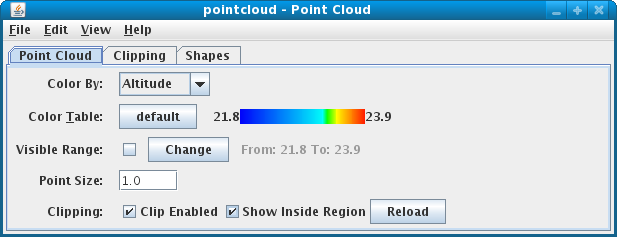
The second shows the clipping control, it is a simplify version of draw control
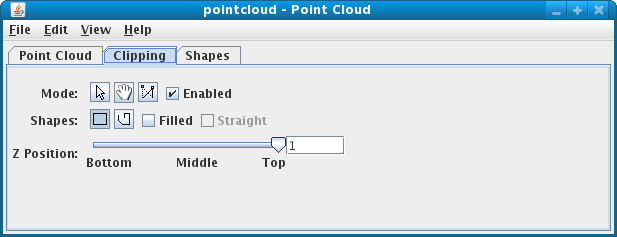
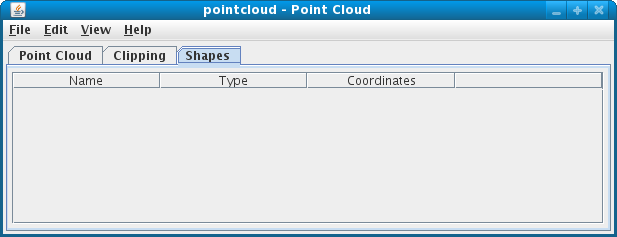
- Color By
You can select a parameter in the data to use to color the points.
- Color Table
The control has a color bar showing the active color table and the associated high and low data values in the units the display is made in. As the mouse pointer is moved over the color bar, the value at a particular color is shown. Click on the color bar to start the Color Table Editor. Or click on the button that displays the name of the color table to show a popup menu that allows you to change the range, select other color tables, etc.
- Visible Range
You can set the range of data that is shown by clicking this button and changing the value in the pop up window.
- Point Size
You can change the size of the displayed points with the Point Size widget. Enter a point size and hit return.
- Clipping
You can enable clipping by clicking the checkbox and then clicking the Reload button to display the point cloud inside or outside the clipping boundary. The clipping boundary is set by using the drawing items in the Clipping tab.




