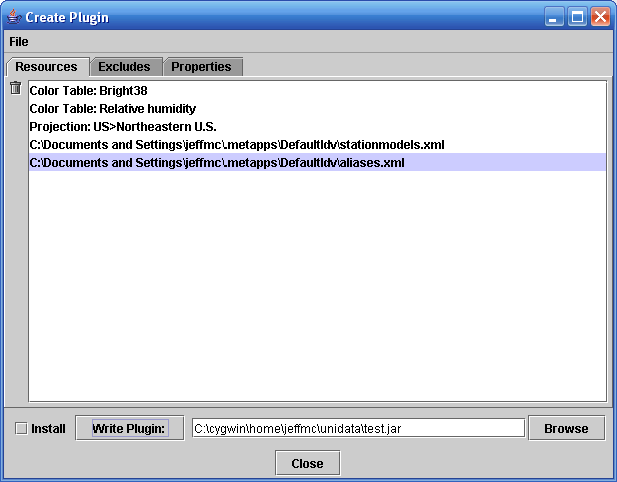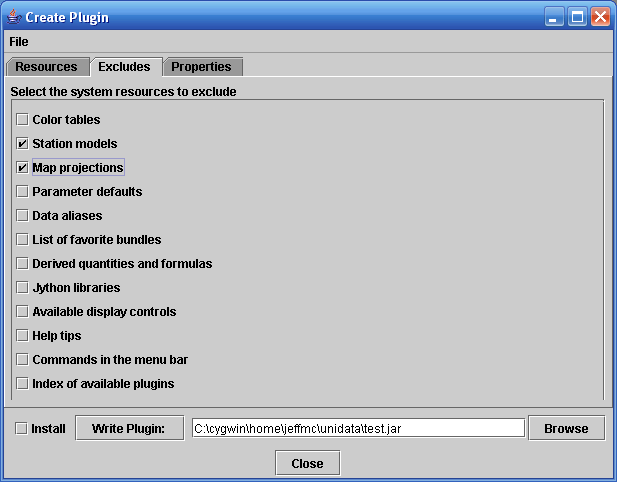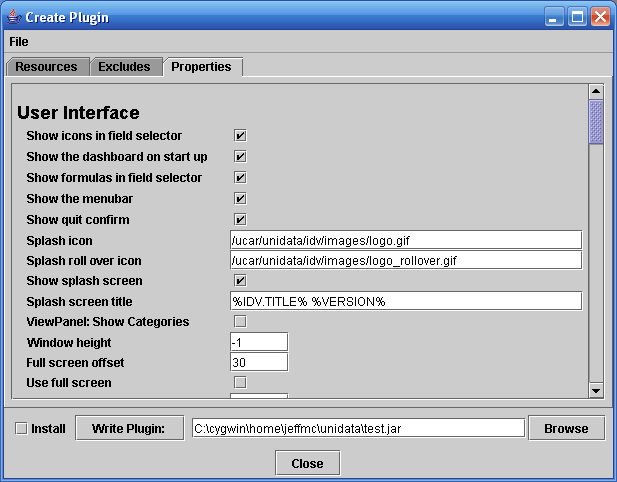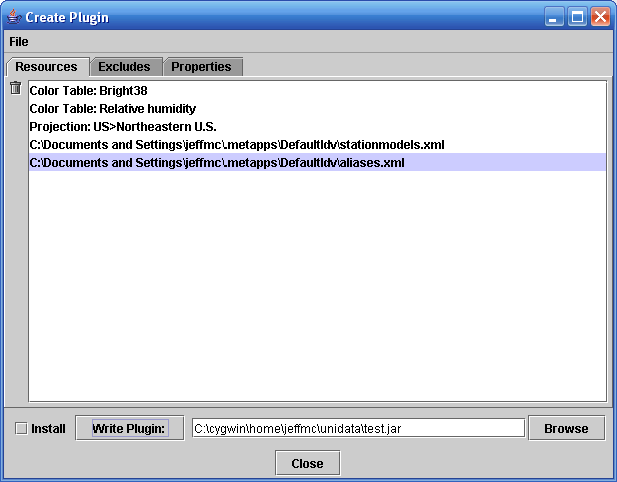
Image 1: Plugin Creator - Resource List





Tools->Plugin Creator menu,
allows you to create new plugins.
Note: This is a new facility within the IDV and is a work in progress. Some things, like reading in a plugin, have yet to be implemented.
A plugin is a Java JAR file that contains a set of resource files. These resource files can include things like the color tables you have created, projections, layout models, formulas, etc. The plugin manager supports both adding in a whole file (e.g., all of the color tables you have created) as well as adding in individual resource objects (e.g., a specific color table you have created).
For a fuller explanation of the resources and how things fit together please refer to the workshop section.
File->Add File menu.
The file dialog will come up listing the contents of
your local .unidata/idv directory. This is where all of the various resources
that are created are stored. For example, if you wanted to include all
of your color tables then add the colortables.xml file.
You can also add individual resources
through the File->Add Resource menus.
You can also add resources through the various resource editors
(e.g., Jython Editor, Parameter Defaults,Parameter Aliases).
Typically this facility is available through the editor's
File menu.