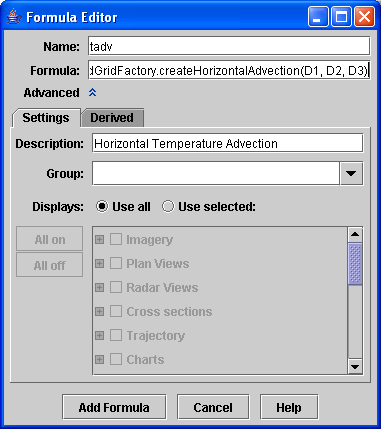





Create a formula select the Edit->Formulas->Create Formula
menu item. This brings up the Formula Editor dialog box
used to define a formula:
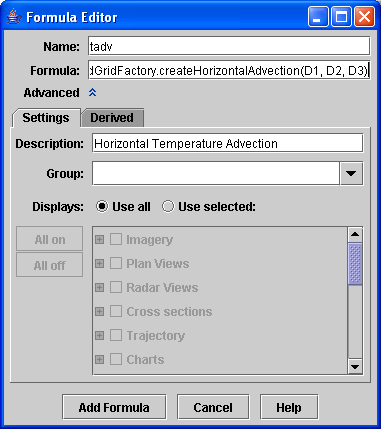
You can use the Derived
tab in the Formula Editor to set the bindings between
formula parameters and fields/aliases. You need to check
the Create derived quantities checkbox to enable
this as a system formula.
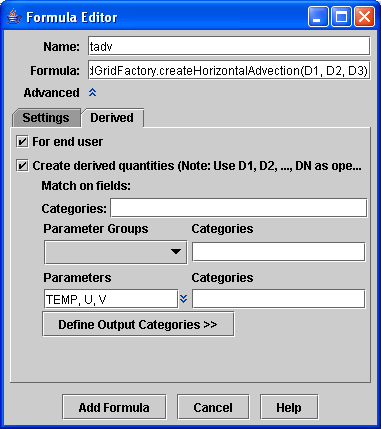
You can define the bindings for the operands using parameter groups or
by specifying the parameters to use. Right clicking in the
Parameter input field will pop up a menu that
allows you to select system parameter aliases or parameters from
fields loaded into the IDV already.
Categories specify the types of data that are allowed in this formula. For example, if your derived formula is valid only for 3D Grids, you can select that category from the popup list. Access the list by right clicking in the Categories input fields.
You can define specific output categories if the type of the data that the formula creates is different from the categories that the input operands require. In general, the output categories will be the same as the input categories. For more information on data categories, see the Formulas section.
To save the formula, click on Add formula.
A new entry appears in the Fields panel of the Field Selector.
If you want to apply the formula to an existing data source, you
need to reload that data source. Right click on the name of the
data source in the Data Sources section of the
Field Selector and select Reload Data.