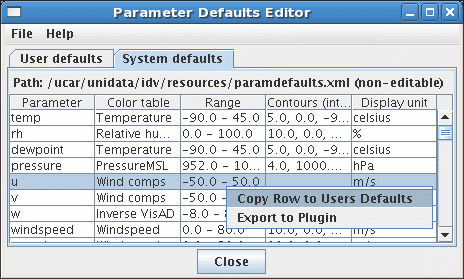
Image 1: Parameter Defaults Editor





Tools->Parameter Defaults Editor
and allows for the specification
of default color tables, ranges, units, and contouring values
for different parameters.
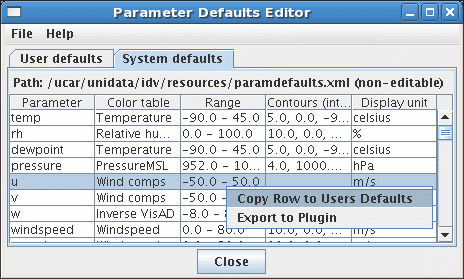
There are two sets of defaults: user defaults in the tab User defaults, and system defaults supplied with the IDV in the System defaults tab. Look at the system defaults for examples. These are general common parameter names, such as u for the eastward wind component, and special names we have encountered that our users may also use, such as p_msl for mean sea level pressure.
The system settings cannot be edited by the user, but right clicking a row allows you to copy a parameter to the "user defined" table. When you do this the Parameter Defaults Properties window allows you to define what properties you want to define:
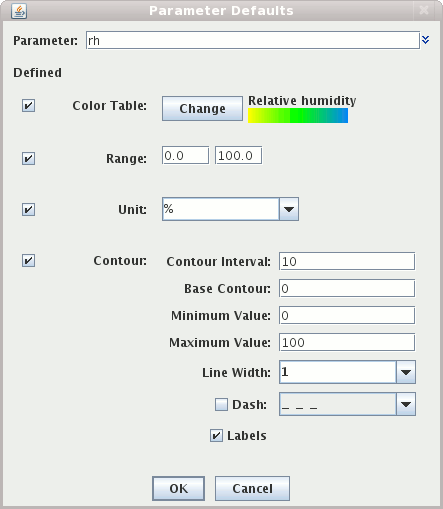
Defined buttons and define the
settings as desired.
From the user defined table you can also right click on a row to add a new row,
edit the settings for the row or delete the row.
The parameter names are given in regular expression syntax to help match with actual data names. Plain text is matched exactly. The string dot star, ".*", means "any text here." The ^ means "begin with the following text exactly."