




Unidata IDV Workshop for version 7.0u1 > Accessing and Displaying Data > Displaying Satellite and Level III Radar Imagery

3.3.3 Overlaying Radar on Satellite and other imagery
You can create displays with both radar and satellite imagery
in the same view as well as separate views.
First, load up a couple of satellite images.
- If you haven't already done so, remove all displays.
- From the
Field Selector window,
select the 1 km GOES-8 Visible
data source.
- Select the
0.65 um Visible - Cloud Cover
field in the Fields panel,
and select Image Sequence Display
in the Displays panel.
- In the
Times panel, select
the Use Default menu item and
select the 1998-06-29 21:15:00Z and
1998-06-29 22:15:00Z entries in the list. 
- Click the
Create Display button
to load in those two images.
Now, let's overlay some radar imagery.
- First, let's keep the satellite projection for now. Uncheck
the menu item.
- From the
Field Selector window,
select the DVN (Base Reflectivity Tilt 1)
data source.
- Select the
Image Sequence field
in the Fields panel,
and select Image Sequence display
in the Displays panel.
- In the
Times panel, make
sure the Use Default menu item
is selected.
- Click the
Create Display button
to load in the images.
- Toggle between the two images by pressing the
F1 key.

- Turn both images on by pressing the
F2
key.
- You can reproject data into any projection you want.
Let's change to the local radar projection.
- Select the base reflectivity display control's
menu item to
switch to the radar projection.
- Zoom in and out
- You can also change the time animation steps to be more regular.
- Open the
Time Animation Properties dialog.

- Select the
Define Animation Times tab and then
select the Define your own list of times option.
- By default, the time animation is automatically determined from
the times of each dataset used in the display. You can change
the default using this widget.
- For the
End Time select the
Relative to Start Time option.
- Click the edit icon (
 )
to the right of the
)
to the right of the Offset: label to
set the offset from the start time. Set the offset to be
1 hour from the start time by typing 1 in the
hours box, then click OK.
- Set the
Interval to be 10 minutes and
set the Round to option to 5 minutes.
- Click
Apply and notice how this changes the time
steps in the display.
- Try other combinations and see what effect they have.
- Remove all displays.
You can also overlay radar and satellite images on top of a
background image from a Web Map Server (WMS).
- Use the
menu to load in the background image control. The default view
is the Blue Marble image from NASA.
- Change the layer type for this
control to
Shaded Relief.
- From the
Field Selector window,
select the DVN (Base Reflectivity Tilt 1)
data source.
- Select the
Image Sequence field
in the Fields panel,
and select Image display
in the Displays panel.
In the Times panel, make
sure the Use Default menu item
is selected and then click the
Create Display button
to load in the images.
- Toggle the images as you did above and use different layers in
the control. We will look at this control in more detail later.
- Remove all displays.






Unidata IDV Workshop for version 7.0u1 > Accessing and Displaying Data > Displaying Satellite and Level III Radar Imagery






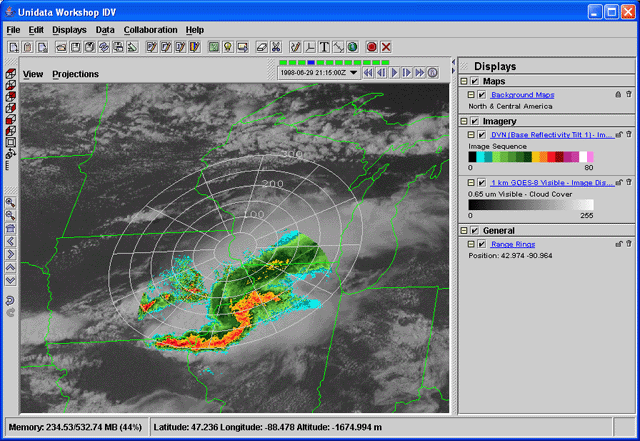

 )
to the right of the
)
to the right of the