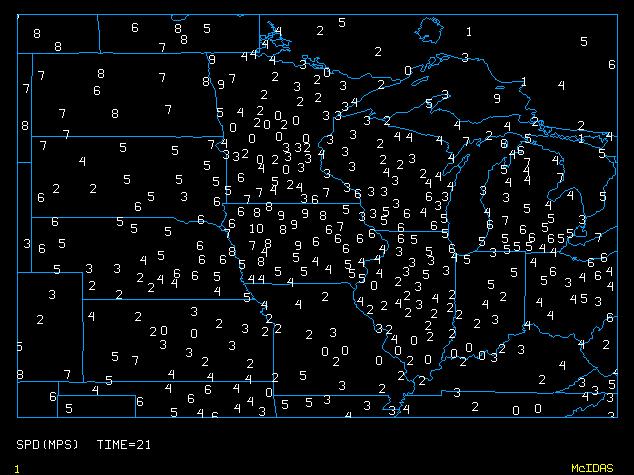12.8 GUI - Plotting Surface and Upper Air Data
In this exercise, you will plot real-time surface and upper air observations.
Please note that these two GUIs currently only work for real-time
data, even though all MD datasets are listed under the dataset menu button.
Plotting Surface Data
- Switch back to looping all frames, and erase the image and graphics in all six frames.
- Select: Show Frame/ALL FRAMES/2
- Click: Erase Image

- Click: Erase Graphics

- Display the current wind speeds on frame 1. Display the data in
meters per second over the Midwest
using the dataset RTPTSRC/SFCHOURLY. Display a sky blue map with white
label colors.
- Select: Display/Real-time Surface Data
- Select: Select Frame/ALL FRAMES/1
- Select: Dataset/RTPTSRC/SFCHOURLY, Parameter/Wind Speed, Units/Wind/MPS, and Time/Current Time
- Click: Today's Date
- Click: Options Tab
- Select: Map Boundaries/MID
- Select: Map Color/SKY
- Select: Label Color/WHITE
- Click: Load Point(s)
The plot should look similar to this:
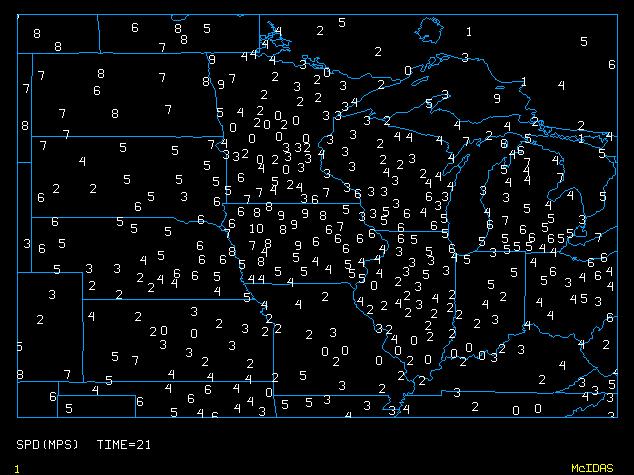
- Now, look at the map and find the state with the highest wind speed.
Use that state when defining the map to display the wind gusts
on frame 2.
- Click: the Data tab
- Select: Select Frame/ALL FRAMES/2
- Select: Parameter/Wind Gusts
- Click: the Options tab
- Select: Map Boundaries/the state you chose
- Click: Load and Dismiss
Plotting Upper Air Data
- Erase the graphics from the first two frames using the method in step 1 above,
and bring up the DISPLAY/Real-time Upper Air Data GUI.
- Using the method described above, display today's 0 UTC 500 mb temperature from the
RTPTSRC/UPPERMAND dataset over the United States.
- Dismiss the Real-time Upper Air GUI.