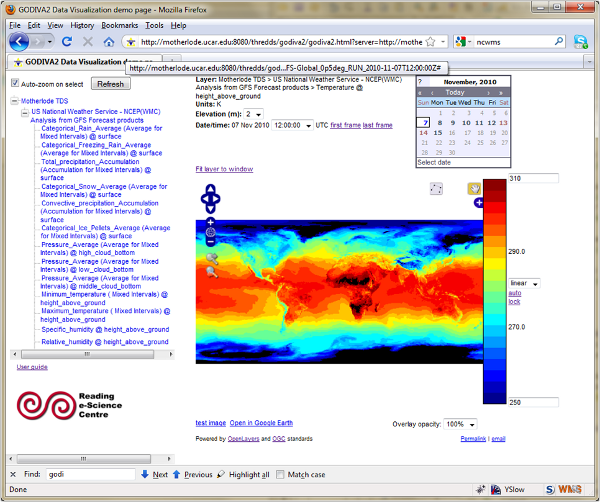Configure TDS to Allow WCS, WMS, and ncISO Access
Out of the box, the TDS distribution will have WCS, WMS, and ncISO disabled. They must be explicitly allowed in the threddsConfig.xml file.
The default threddsConfig.xml file (which should now be in your ${tomcat_home}/content/thredds directory) contains commented out
sections for each of these services.
WCS Configuration
To enable the WCS service for locally served datasets, you will need the following in your
threddsConfig.xml file:
<WCS>
<allow>true</allow>
</WCS>
Additional WCS configuration options can be set in the threddsConfig.xml file, more details are available in the
WCS section of the threddsConfig.xml file documentation.
WMS Configuration
To enable the WMS service for locally served datasets, you will need the following in your
threddsConfig.xml file:
<WMS>
<allow>true</allow>
</WMS>
Additional WMS configuration options can be set in the threddsConfig.xml file, more details are available in the
WMS section of the threddsConfig.xml file documentation.
ncISO Configuration
To enable the ncISO services for locally served datasets,
you will need the following in your threddsConfig.xml file:
<NCISO>
<ncmlAllow>true</ncmlAllow>
<uddcAllow>true</uddcAllow>
<isoAllow>true</isoAllow>
</NCISO>
Each "*Allow" element allows one of the three ncISO services.
Adding WCS and WMS Services
Once the WCS and WMS services are enabled, all that is required for the TDS to provide WCS
and WMS access to datasets is for those datasets to reference WCS and WMS service elements.
Adding them to an existing compound service would look something like this:
<service name="grid" serviceType="Compound" base="" >
<service name="odap" serviceType="OpenDAP" base="/thredds/dodsC/" />
<service name="wcs" serviceType="WCS" base="/thredds/wcs/" />
<service name="wms" serviceType="WMS" base="/thredds/wms/" />
<service name="ncss" serviceType="NetcdfSubset" base="/thredds/ncss/" />
<service name="http" serviceType="HTTPServer" base="/thredds/fileServer/" />
</service>
Adding ncISO Services
Similar to above, once the ncISO services are enabled, all that is required for the TDS to
provide ncISO services on datasets is for those datasets to reference the ncISO service
elements. For instance, adding to the same compound service as above:
<service name="grid" serviceType="Compound" base="" >
<service name="odap" serviceType="OpenDAP" base="/thredds/dodsC/" />
<service name="wcs" serviceType="WCS" base="/thredds/wcs/" />
<service name="wms" serviceType="WMS" base="/thredds/wms/" />
<service name="ncss" serviceType="NetcdfSubset" base="/thredds/ncss/" />
<service name="http" serviceType="HTTPServer" base="/thredds/fileServer/" />
<service name="ncml" serviceType="NCML" base="/thredds/ncml/" />
<service name="uddc" serviceType="UDDC" base="/thredds/uddc/" />
<service name="iso" serviceType="ISO" base="/thredds/iso/" />
</service>
Exercise: Setup WCS and WMS Access for NAM Data
- Edit the TDS configuration file and allow WCS and WMS services as discussed above
$ cd ${tomcat_home}/content/thredds
$ vi threddsConfig.xml
and add/replace the WCS and WMS elements (as described above)
<WCS>
<allow>true </allow>
</WCS>
<WMS>
<allow>true </allow>
</WMS>
- Edit the catalog.xml file and add WCS and WMS services to the NAM dataset
<service name="wcs" serviceType="WCS" base="/thredds/wcs/" />
<service name="wms" serviceType="WMS" base="/thredds/wms/" />
- Restart Tomcat so the TDS is reinitialized:
$ cd ${tomcat_home}/bin
$ ./shutdown.sh
$ ./startup.sh
- Test that WCS and WMS are working:
- Bring the catalog up in a browser:
http://localhost:8080/thredds/catalog.html
- Click down to one of the NAM dataset pages.
- Select the WCS Access link
- Go back, select the WMS Access link
- Check Dataset Viewer Links for Godiva2 (ToolsUI and Godiva2 are there but IDV is not).
Adding "Grid" DataType to Datasets
Once datasets are accessible over the WMS and WCS services, a quick look at the dataset pages shows several "Viewer" links available for each dataset
(ToolsUI and Godiva2). The IDV "Viewer" link is only added for datasets with a "Grid" data type. This is not whether the
dataset is recognized by the CDM as gridded but rather if the metadata in the catalog indicates that the dataset is a "Grid". This is accomplished with the
dataType metadata element:
<dataType>Grid</dataType>
Exercise: Add "Grid" DataType to the NAM Data
- Edit the catalog.xml file and add a Grid
dataType element (as above) to the NAM dataset.
- Restart Tomcat so the TDS is reinitialized:
$ cd ${tomcat_home}/bin
$ ./shutdown.sh
$ ./startup.sh
- Check the dataset pages for the IDV Viewer link.
Besides the basic WMS configuration available in the threddsConfig.xml
file, there are additional configuration settings in the
wmsConfig.xml file. These settings can be applied globally, by
dataset, or by variable in a dataset, or to variables in any dataset by CF standard
name.
Default Image Styling
There are additional configuration settings for default image styling including settings for
the default values of color scale range, palette name, and number of color bands as
well as whether to use a linear or logarithmic scale.
Detailed information is available from the
WMS Detailed Configuration
web page.
Interval Time vs Full Time List in GetCapabilities Documents
By default, the WMS will list all time values in a GetCapabilities document. For long time-series, this
list can cause the GetCapabilities document to be quite large. Datasets/variables can be configured to
use time intervals with the addition of an intervalTime element in the wmsConfig.xml
file. For instance:
<intervalTime>true</intervalTime>
Unfortunately, though time intervals are part of the WMS specification, not all WMS clients
know how to interpret time intervals in the GetCapabilities document.
Exercise: Try Modifying the wmsConfig.xml File
- Open a dataset in Godiva2 and plot a parameter.
- Notice the default color scale range is [-50,50]. Decide on a better color scale range.
- Open the
"
WMS Detailed Configuration" page in your browser.
- Edit the wmsConfig.xml file
$ cd ${tomcat_home}/content/thredds
$ vi wmsConfig.xml
and change the color scale range for the target parameter in the chosen dataset.
- Reopen Godiva2 on the dataset and plot the target parameter. Check the new
default color scale range.