





The main menu bar is accessible from either
the View Window or the
Dashboard window. Detailed
information on each item in the main menu bar can be found
in the IDV User's Guide.

File and
Help menus. The other menus will be explored in
subsequent exercises.
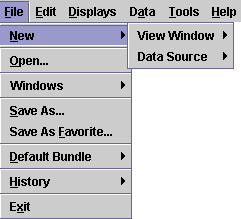
File menu is used for opening new
View Windows, restoring the
Dashboard, importing and exporting
bundles and exiting the IDV.
As a simple exercise, we will close the Dashboard
and then open a new one, since this is a common function.
Dashboard window by
clicking on the X in the title bar of the window.Dashboard by
selecting the File→New→View Window→Windows→Dashboard menu
item.View Window by
selecting the File→New→View Window→Map View→One Pane menu
item. Open a two pane Globe Display.View Windows by clicking the X
in the upper right corner.File menu in
subsequent exercises.
Edit menu can be used to clear out displays and
data sources as well as access the formula editor and user preferences.
Edit→Remove All Displays menu. All the displays
except for the map should be removed from the view.Field Selector, notice that the data source
is still listed. We could create new displays from that data source
if we wanted, but let's remove it. Select the
Edit→Remove All Displays and Data.
Help menu is used to access the
incorporated documentation and other features that provide
information about the IDV.
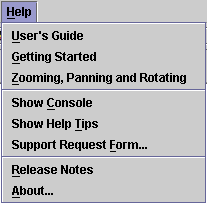
Help→User's Guide menu item to bring up the IDV User's Guide.
Appendix tab, then the
Examples of Display Types tab and select
the Flow Displays entry in the
list to view that page.Help→Zooming, Panning and Rotating menu
item in the main menu bar of the IDV to go to the page that
provides an overview of mouse and keyboard use.

IDV User's Guide window by
clicking on the X in title bar of the window.Help Tips
window back up by selecting the Help→Show Help Tips
menu item. The help tips in this window are designed to give
you some tips on using the IDV and quick access to sections
of the User's Guide. Click the
Next button until you get to
the Zooming, Panning, and Rotating tip. Click on the link to
bring up the User's Guide section on this topic.Show tips on startup
checkbox and then click the Close
button. The next time you start the IDV, the
Help Tips window will not
automatically pop up.Help menu that are
useful if you are having problems and need to contact
Unidata User Support. The Help→Show Console
menu item brings up the IDV console where all error messages
are shown. Another important menu is the
Help→About... menu which lists the version
of the IDV that you are running. You should always
indicate the version when you contact Unidata User Support
with any problems you may have. Lastly, if you are having
problems with the IDV, the Help→Support Request Form...
menu allows you to submit a problem report directly to
Unidata. This should be used as a last resort after you
have followed all the recommended steps in the User's Guide
Documentation and Support. Be sure to fill in all the
fields and most importantly to provide a detailed description
of the problem.
View and
Projections menus
in the View Window.