Edit→Remove All Displays and Data menu item
or the  icon in the toolbar to clear them out.
icon in the toolbar to clear them out.Data Choosers.  Click on the
Click on the Images node in the chooser tree.Server: selector, choose
adde.ucar.edu.
In the Dataset: selector, choose
CCS039. If either of these is
not in the list, just type them in. When you have made
your selections, click the Connect
button.Image Type: selector, choose
the 1 km GOES-8 Visible type.- Click on the
Absolute timesradio button.When this option is selected, the server is queried for a set of available times for that type and these are listed in the
Times:panel. - Select
 the 7 images from
the 7 images from 1998-06-29 16:15:00Zthrough1998-06-29 22:15:00Z. - Click the
Add Sourcebutton.
In the Data Subset panel, there are Times, Region, and Advanced tabs.
- In the
Regiontab, click on the drop down menu button and by default theUse Default Regionoption is selected. - Click the
Create Displaybutton. The images created in theMap Viewwindow cover the entire region of the dataset. Zoom in over the super cell in eastern Iowa - Remove the display and keep the data by click
Trashicon in the legend panel - Back in the data subset panel, in the
Regiontab, click on the drop down menu button and choose theSelect A Regionoption. - Draw a bonding box in eastern Iowa with left mouse button and click the
Create Displaybutton. - In the
Map Viewwindow, zoom into the region in eastern Iowa covered with the convective cloud. - Remove the display and keep the data by click
Trashicon in the legend panel, do not change the map view region in theMap Viewwindow. - Back in the data subset panel, in the
Regiontab, click on the drop down menu button and choose theMatch Display Regionoption, click theCreate Displaybutton. - Keep images created in the last spatial subset option.
Default Background Maps Control.
 Turn on the
Turn on the
North & Central America and
the US Interstate Highways maps.
Make sure all other maps are off. When you are finished,
go back to the View Window.Displays→Locations→US→U.S. Cities menu to
overlay some place names. Change the color of the location
text to be white using the display control's
Edit→Color menu.
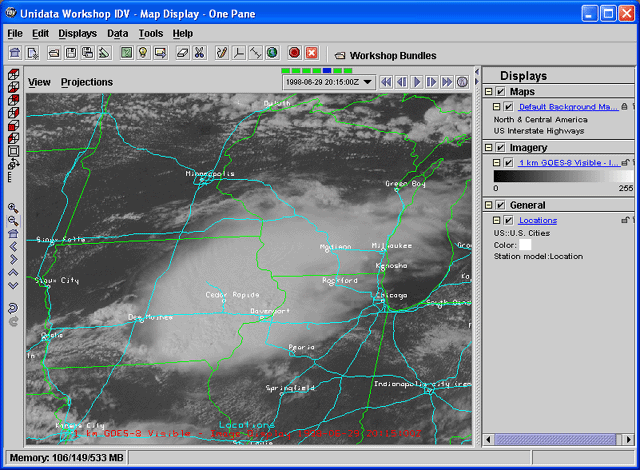
Pixel Sampling slider
to see what the image would look like at a lower resolution.
- Move the slider to 5 to see the difference an image at 6 km resolution would look like.
- Return the slider back to 0 before proceeding to the next exercise.
- Do not clear this display.




