Edit→Remove All Displays menu item or the
 icon in the toolbar to clear them out.
icon in the toolbar to clear them out.
Field Selector window create a RHI
display using the Reflectivity field.
The RHI control window appears in the Dashboard.
The RHI display appears inside the RHI control window as a 2D plot.
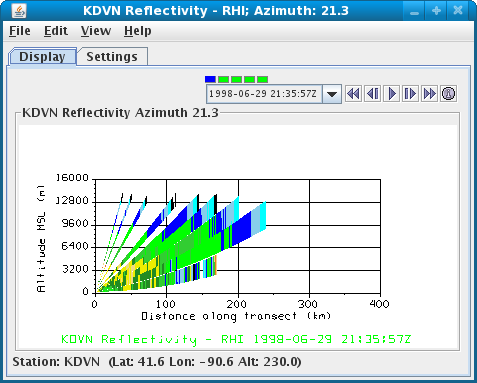
- Rotate, pan, and zoom the 3D display as needed to see the
RHI in 3D.
Note the center and vertical width of the beams making up the "RHI" are in their actual locations in the atmosphere. You can show any Level II 3D radar display in the IDV with other upper air data, such as NOAA Profiler Network winds. The initial vertical exaggeration in the IDV is about 13:1. - Change the azimuth by dragging with the left mouse button on the small square box at the outer end of the selector line above the RHI.
- If desired, restore the initial overhead viewpoint with the key combination Ctrl-r.
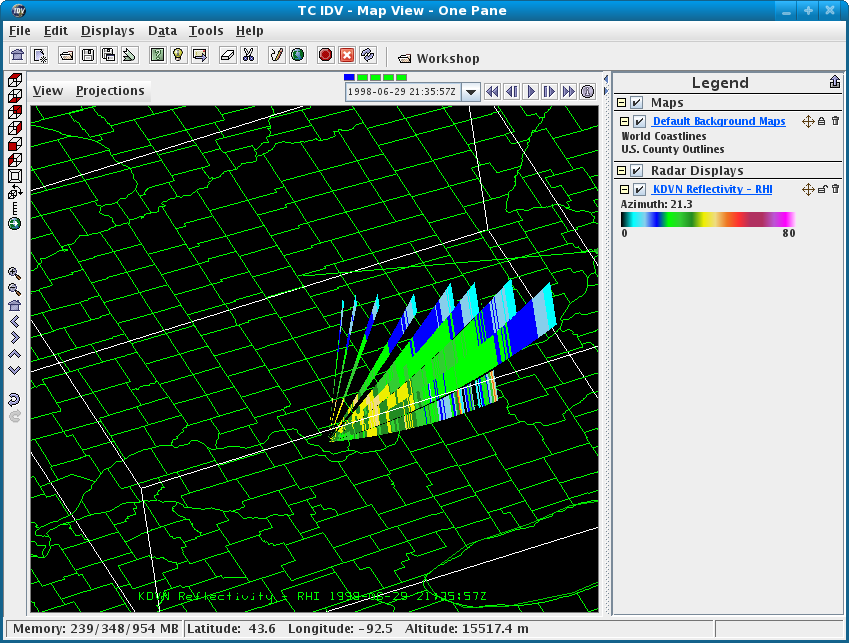
- Pan the 2D display with a right mouse button drag, and zoom the display by dragging the right mouse button forward and backward with the Shift key pressed.
- You can get the distance-height coordinate at any point on the 2D plot with the middle mouse button.
- You can get the data value for a color by placing the mouse cursor anywhere on the color bar.
- You can auto-rotate the RHI in both displays by clicking on the
Autorotate RHIbutton. Click Autorotate on and watch both 2D and 3D displays. - Make a 3D sweep display for the same data, and watch the RHI move across the sweep.
- Click off
Autorotate RHI.




