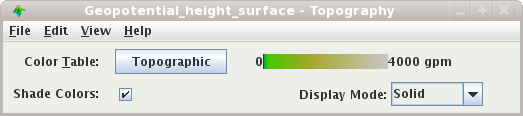
The following image shows the actual display:
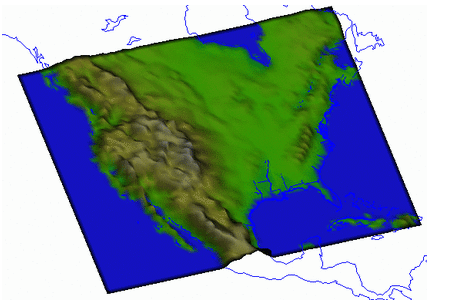
- Color Table
The control has a color bar showing the active color table and the associated high and low data values in the units the display is made in. As the mouse pointer is moved over the color bar, the value at a particular color is shown. Click on the color bar to start the Color Table Editor. Or click on the button that displays the name of the color table to show a popup menu that allows you to change the range, select other color tables, etc.
- Shading
Turning
Shadingoff will provide for a blocky effect. - Mode
The
Modeselector allows you to set the way the texture is displayed. You can select Solid, Mesh, or points. This is useful for looking at the structure of the underlying data used to create the Topography Control.




