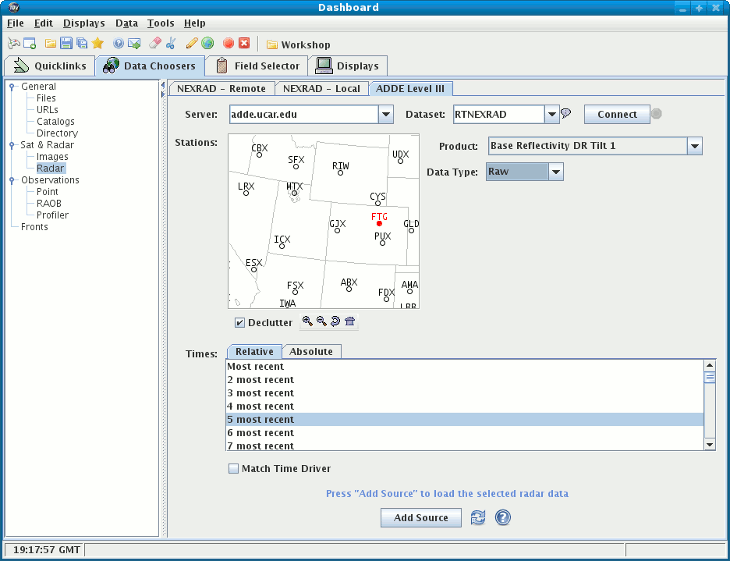
Image 1: Level III Radar Chooser





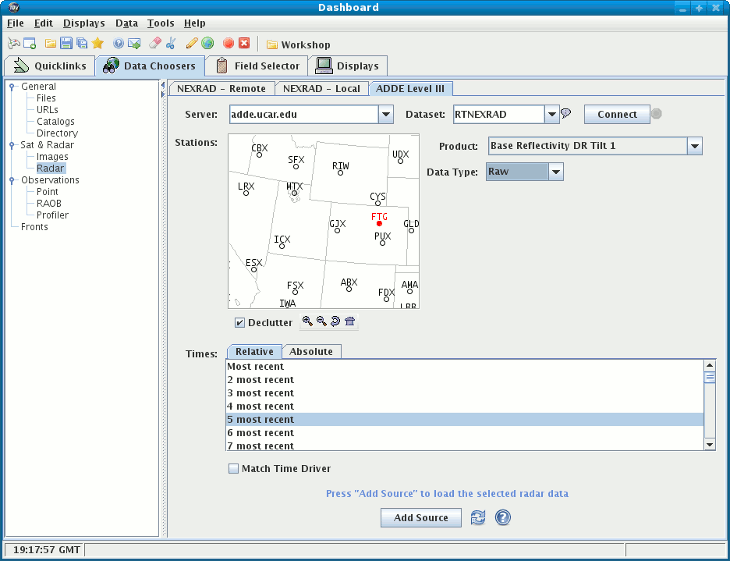
Server and a Dataset to use:  |
Connect: 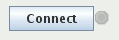 | This causes the IDV to query the server for available radar types and stations. |
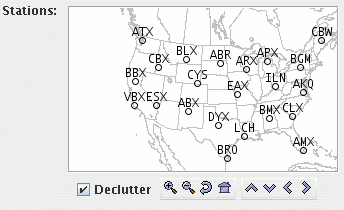 |
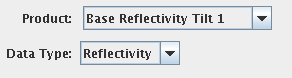 | Once a station and a radar type has been selected the ADDE server will be queried as to the available times. Optionally, you can override the default data type that is returned. |
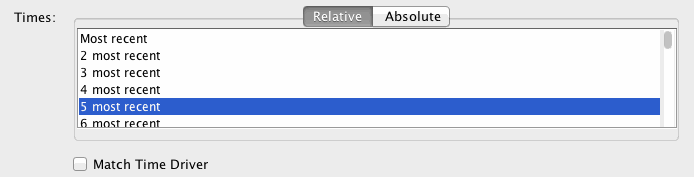 |
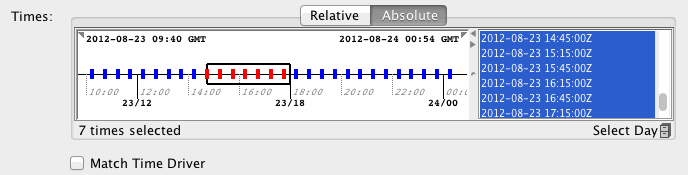 | When choosing absolute times for the first time the IDV needs to query the ADDE server for the times. This may take some time. Times can be selected in the list or the time line (use control/click or shift/click in the list to select multiple times). See the Timeline section for details on its use. |
 | This assumes the current active display window has a display with the time driver set. A display can be set as a time driver in the Time Subset panel in the Field Selector tab or the View menu in the Dashbaord's Displays tab. |
Add Source button.