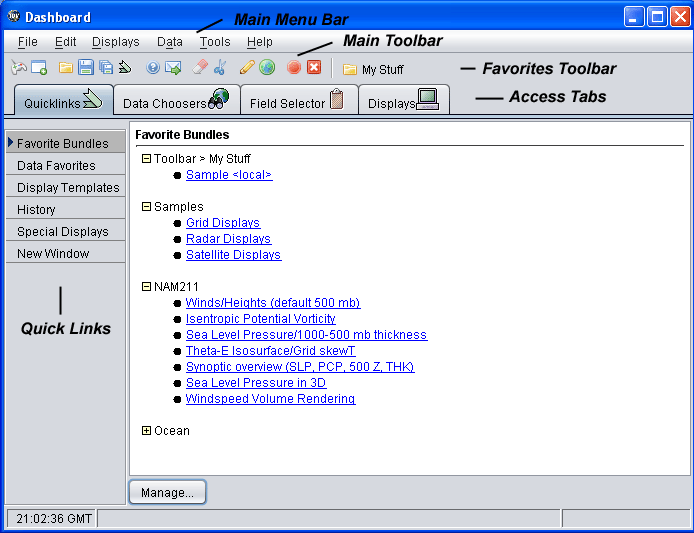
Image 1: IDV Dashboard





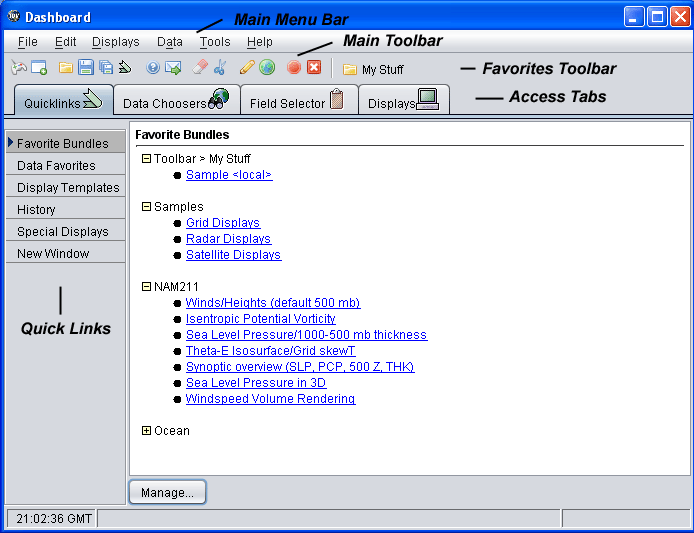
The Favorite Bundles, Favorite Data Sources, and
Display Templates tabs list these different resources.
See here for more information.
These can also be
accessed through the Displays->Favorite Bundles,
Displays->Display Templates and
Displays->Data Sources
menus.
The History tab lists the last 20 (or so)
data sources and bundles that you have loaded.
This can also be
accessed through the File->History menu.
The Special Displays tab allows you to create the
Special displays (i.e., those that do not need data, e.g., Drawing
Control, Range & Bearing, etc.).
These can also be
accessed through the Displays->Special menu.
The New Window tab lists the available windows. These can also be
accessed through the File->New->View Window menu.
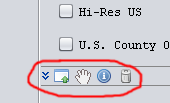
Once a Display Control window is undocked from the Dashboard
it can be re-docked through the View->Dock in Dashboard
menu item.