This section examines the Tomcat Manager Application and demonstrates how to grant ourselves access to it in preparation for accessing restricted parts of the TDS.
About The Manager Application
- “Free” web application that comes with Tomcat distribution.
- Lives in the
${tomcat_home}/webapps/managerdirectory. - Allows Tomcat administrators to deploy, un-deploy, or reload web applications such as the TDS without having to shut down and restart Tomcat.
- Provides server status statistics for the JVM and each connector you have configured in
${tomcat_home}/conf/server.xml.
For more information about the Tomcat manager application, see the Tomcat Manager App HOW-TO documentation.
Accessing The Manager Application
Attempt to access the Tomcat manager application in your browser by visiting http://localhost:8080/manager/html/.
You will be prompted to login via BASIC authentication, which will end in failure since we do not yet have permission to access the manager application:
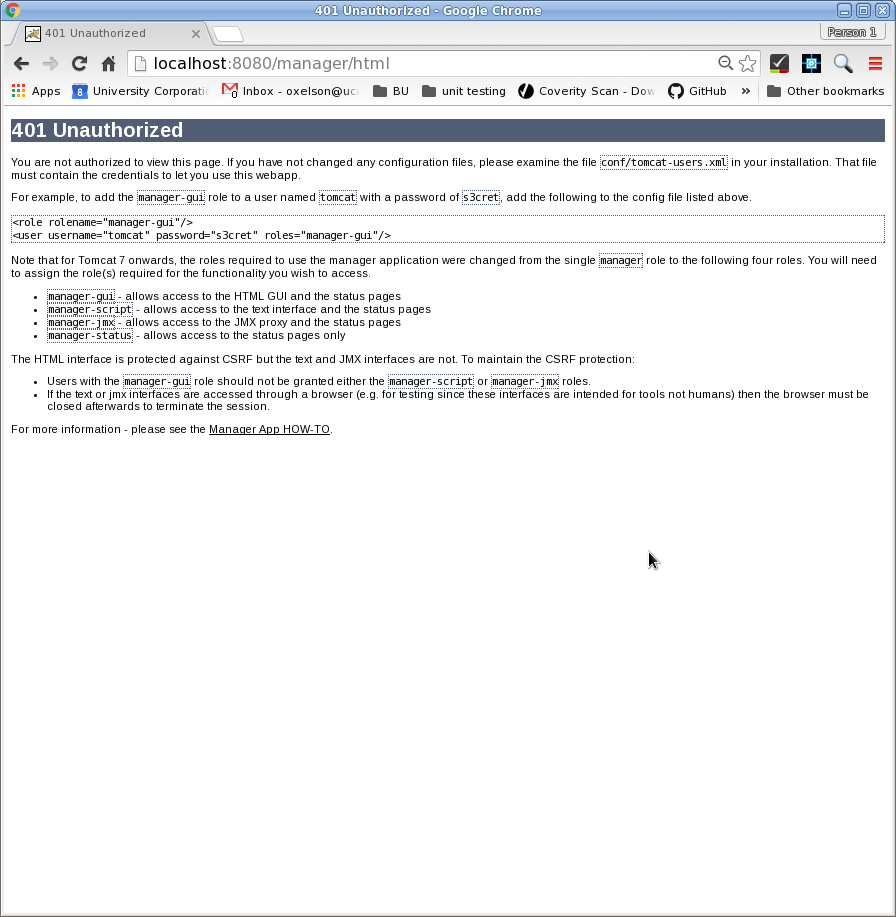
${tomcat_home}/conf directory should we edit to grant ourselves access to the manager application?
Granting Access To The Manager Application
By default, the Tomcat Manager application is disabled in an effort to prevent unintended exploitation.
In order to use the Manager application you must change Tomcat configurations to enable it.
This will be done in the following 2 steps:
I. Create a context configuration file for the manager application
Use your favorite text editor to create a new file called manager.xml in the ${tomcat_home}/conf/Catalina/localhost:
# cd ${tomcat_home}/conf/Catalina/localhost
# vi manager.xml
Add the following information to you manager.xml file and save it:
<Context privileged="true" antiResourceLocking="false" docBase="${catalina.home}/webapps/manager"/>
II. Modify tomcat-users.xml
-
Modify
tomcat-users.xmlto addroleanduserelements.Use your favorite editor to open
${tomcat_home}/conf/tomcat-users.xml:# vi tomcat-users.xmlYou should see something like this:
<?xml version="1.0" encoding="UTF-8"?> <!-- Licensed to the Apache Software Foundation (ASF) under one or more contributor license agreements. See the NOTICE file distributed with this work for additional information regarding copyright ownership. The ASF licenses this file to You under the Apache License, Version 2.0 (the "License"); you may not use this file except in compliance with the License. You may obtain a copy of the License at http://www.apache.org/licenses/LICENSE-2.0 Unless required by applicable law or agreed to in writing, software distributed under the License is distributed on an "AS IS" BASIS, WITHOUT WARRANTIES OR CONDITIONS OF ANY KIND, either express or implied. See the License for the specific language governing permissions and limitations under the License. --> <tomcat-users xmlns="http://tomcat.apache.org/xml" xmlns:xsi="http://www.w3.org/2001/XMLSchema-instance" xsi:schemaLocation="http://tomcat.apache.org/xml tomcat-users.xsd" version="1.0"> <!-- NOTE: By default, no user is included in the "manager-gui" role required to operate the "/manager/html" web application. If you wish to use this app, you must define such a user - the username and password are arbitrary. It is strongly recommended that you do NOT use one of the users in the commented out section below since they are intended for use with the examples web application. --> <!-- NOTE: The sample user and role entries below are intended for use with the examples web application. They are wrapped in a comment and thus are ignored when reading this file. If you wish to configure these users for use with the examples web application, do not forget to remove the <!.. ..> that surrounds them. You will also need to set the passwords to something appropriate. --> <!-- <role rolename="tomcat"/> <role rolename="role1"/> <user username="tomcat" password="<must-be-changed>" roles="tomcat"/> <user username="both" password="<must-be-changed>" roles="tomcat,role1"/> <user username="role1" password="<must-be-changed>" roles="role1"/> --> </tomcat-users>The
roleanduserelements are commented out. Why?Warning:
Think of the security implications of enabling this web application and making it available to anyone to access/use if he knows the URL. Someone with less than good intentions could learn about server environment and un-deploy/deploy any application using the Manager application.
-
Between the
<tomcat-users>tags, un-comment theroleandusertags.
Add aroleelement and specify therolenameattribute asmanager-guiand delete any un-used roles:<tomcat-users xmlns="http://tomcat.apache.org/xml" xmlns:xsi="http://www.w3.org/2001/XMLSchema-instance" xsi:schemaLocation="http://tomcat.apache.org/xml tomcat-users.xsd" version="1.0"> <!-- NOTE: By default, no user is included in the "manager-gui" role required to operate the "/manager/html" web application. If you wish to use this app, you must define such a user - the username and password are arbitrary. It is strongly recommended that you do NOT use one of the users in the commented out section below since they are intended for use with the examples web application. --> <!-- NOTE: The sample user and role entries below are intended for use with the examples web application. They are wrapped in a comment and thus are ignored when reading this file. If you wish to configure these users for use with the examples web application, do not forget to remove the <!.. ..> that surrounds them. You will also need to set the passwords to something appropriate. --> <role rolename="manager-gui"/> <user username="tomcat" password="<must-be-changed>" roles="tomcat"/> <user username="both" password="<must-be-changed>" roles="tomcat,role1"/> <user username="role1" password="<must-be-changed>" roles="role1"/> </tomcat-users> -
Add a new user by adding a user element. Create a username and password for the new user and specify
manager-guias one of the roles and delete any un-used users.In this example we are creating a user called admin with a corresponding password of supersecretpassword:
<tomcat-users xmlns="http://tomcat.apache.org/xml" xmlns:xsi="http://www.w3.org/2001/XMLSchema-instance" xsi:schemaLocation="http://tomcat.apache.org/xml tomcat-users.xsd" version="1.0"> <!-- NOTE: By default, no user is included in the "manager-gui" role required to operate the "/manager/html" web application. If you wish to use this app, you must define such a user - the username and password are arbitrary. It is strongly recommended that you do NOT use one of the users in the commented out section below since they are intended for use with the examples web application. --> <!-- NOTE: The sample user and role entries below are intended for use with the examples web application. They are wrapped in a comment and thus are ignored when reading this file. If you wish to configure these users for use with the examples web application, do not forget to remove the <!.. ..> that surrounds them. You will also need to set the passwords to something appropriate. --> <role rolename="manager-gui"/> <user username="admin" password="supersecretpassword" roles="manager-gui"/> </tomcat-users>Important: Keep in mind: Changes totomcat-users.xmldo not take effect until Tomcat is restarted. -
Restart Tomcat and log into the manager application.
Attempt to access the manager application again http://localhost:8080/manager/html/, this time logging in using the user name and password specified in
tomcat-users.xml: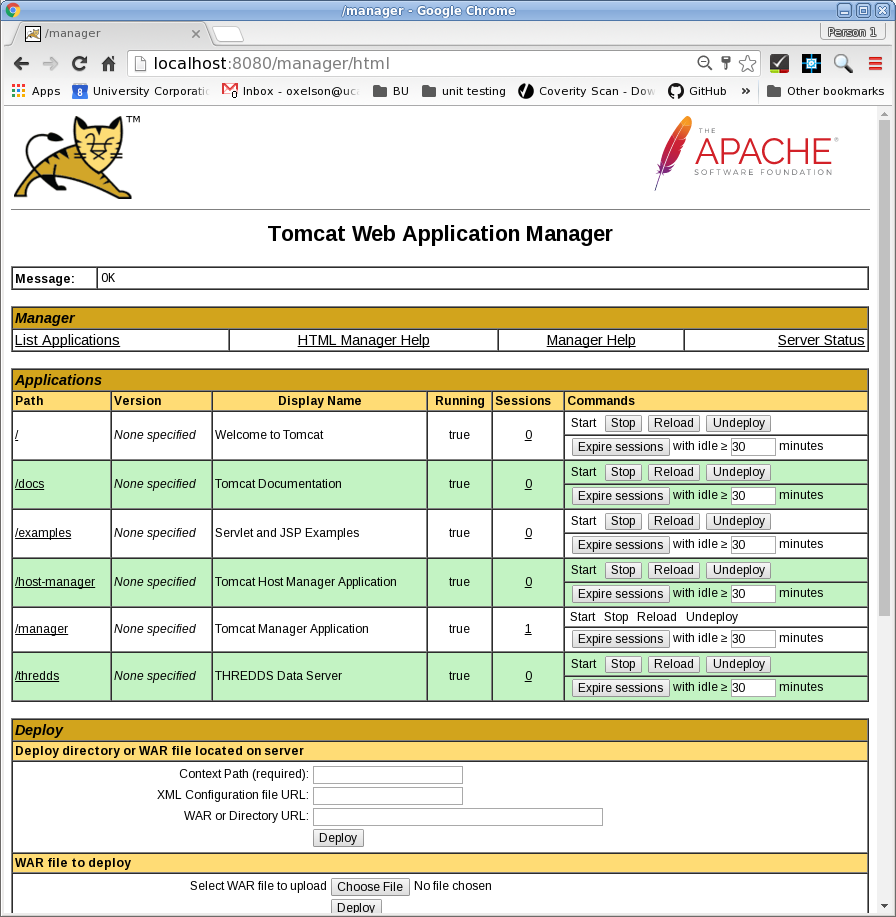
Voilá! You should have access to the manager application.
Troubleshooting: Check the XML syntax intomcat-users.xmlto make sure it is well-formed and without error.Troubleshooting: Did you restart Tomcat after you made your changes totomcat-users.xml?Troubleshooting: Any errors will be reported in the${tomcat_home}/logs/catalina.outfile.
Deploying The TDS Using The Manager Application
Take the Manager application for a test-drive to un-deploy and re-deploy the TDS.
-
Use the Tomcat Manager application to un-deploy the TDS.
Find the TDS in the list of web application on the Applications page.
Stopand thenUndeploythe TDS:
List the contents of the
${tomcat_home}/webappsdirectory to verify that boththredds.warand the unpackedthredds/directory have been removed:# cd /usr/local/tomcat/webapps # ls -l total 20 drwxr-x--- 14 root root 4096 Oct 24 13:29 docs drwxr-x--- 6 root root 4096 Oct 24 13:29 examples drwxr-x--- 5 root root 4096 Oct 24 13:29 host-manager drwxr-x--- 5 root root 4096 Oct 24 13:29 manager drwxr-x--- 3 root root 4096 Oct 24 13:29 ROOT -
Deploy the TDS using the Manager application.
Upload the TDS WAR file using the Deploy section of the Manager application:
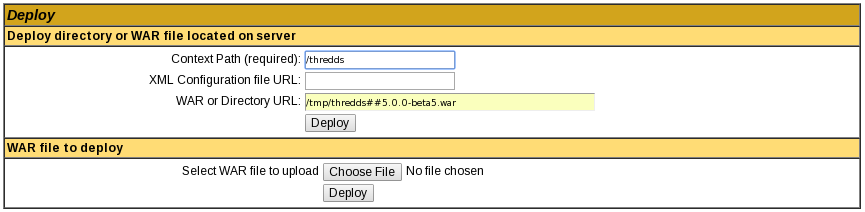
Confirm the deployment went as planned by accessing the TDS using your browser:http://localhost:8080/thredds/
The manager application URLs and roles have been re-structured. See the Tomcat Migration Guide for more information.
Next Step
If you plan to deploy the TDS in a production environment you will need to follow the best practices outlined in the Putting TDS Into Production section of the tutorial to finish hardening your server environment.
The Basic TDS Configuration and TDS Configuration Catalogs sections of this tutorial cover the TDS configuration files, configuration options and TDS catalog structure.