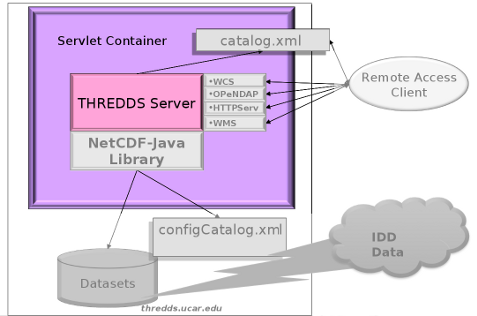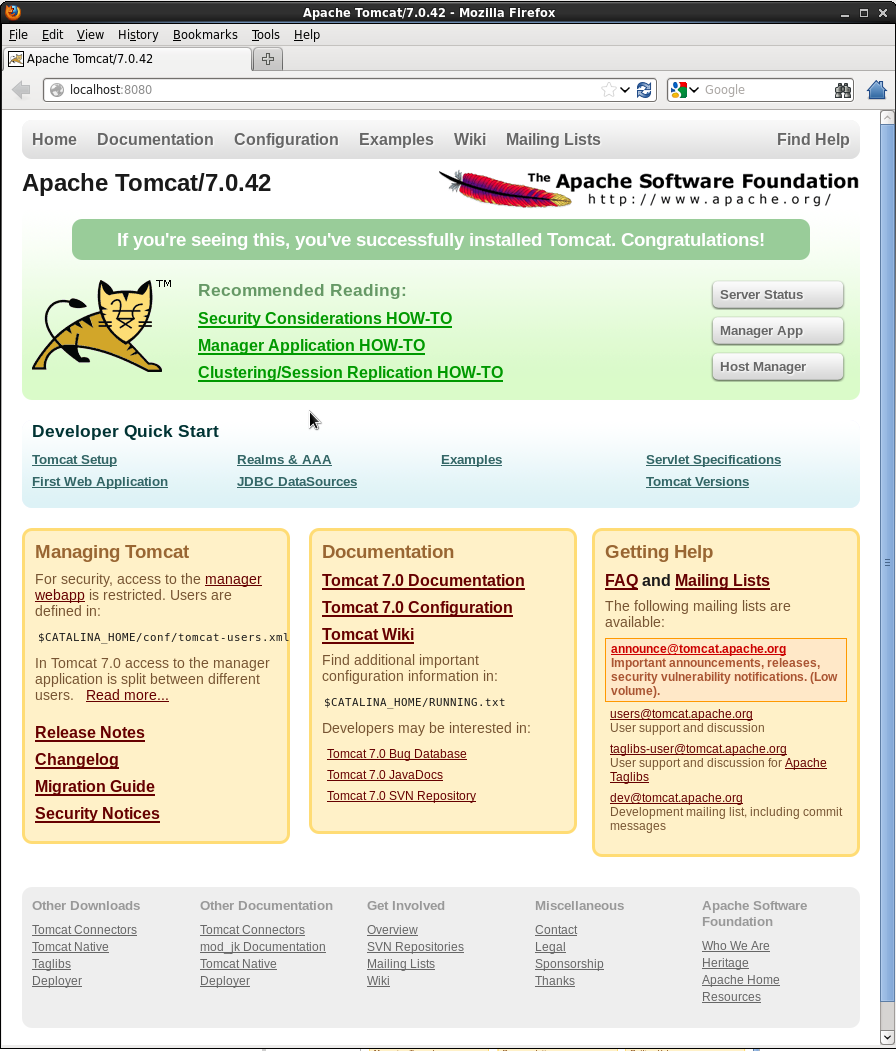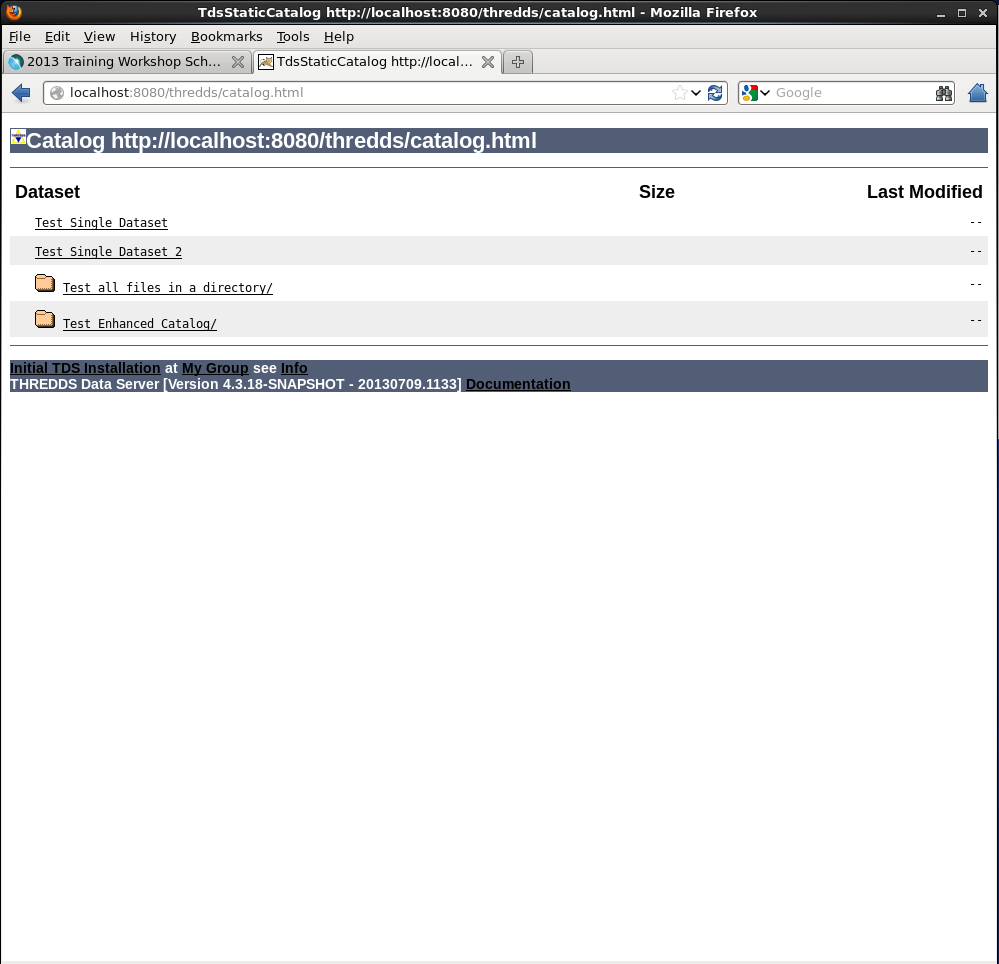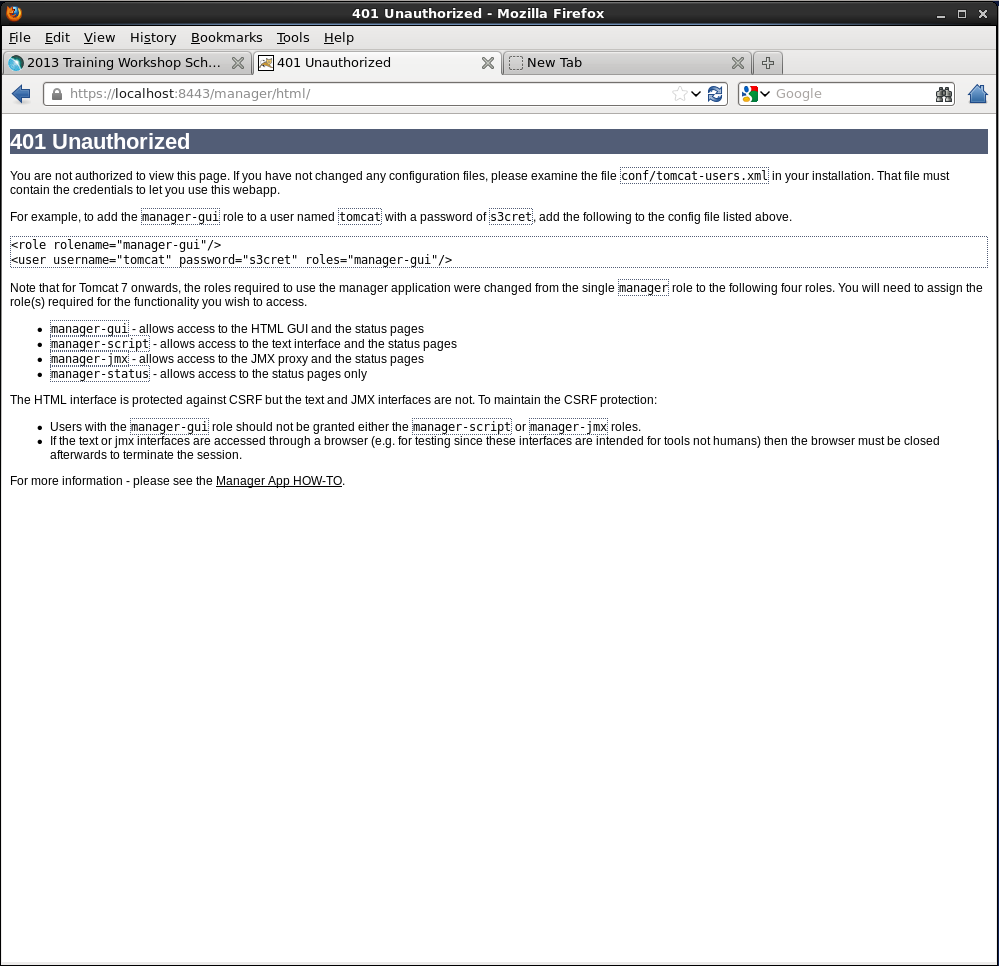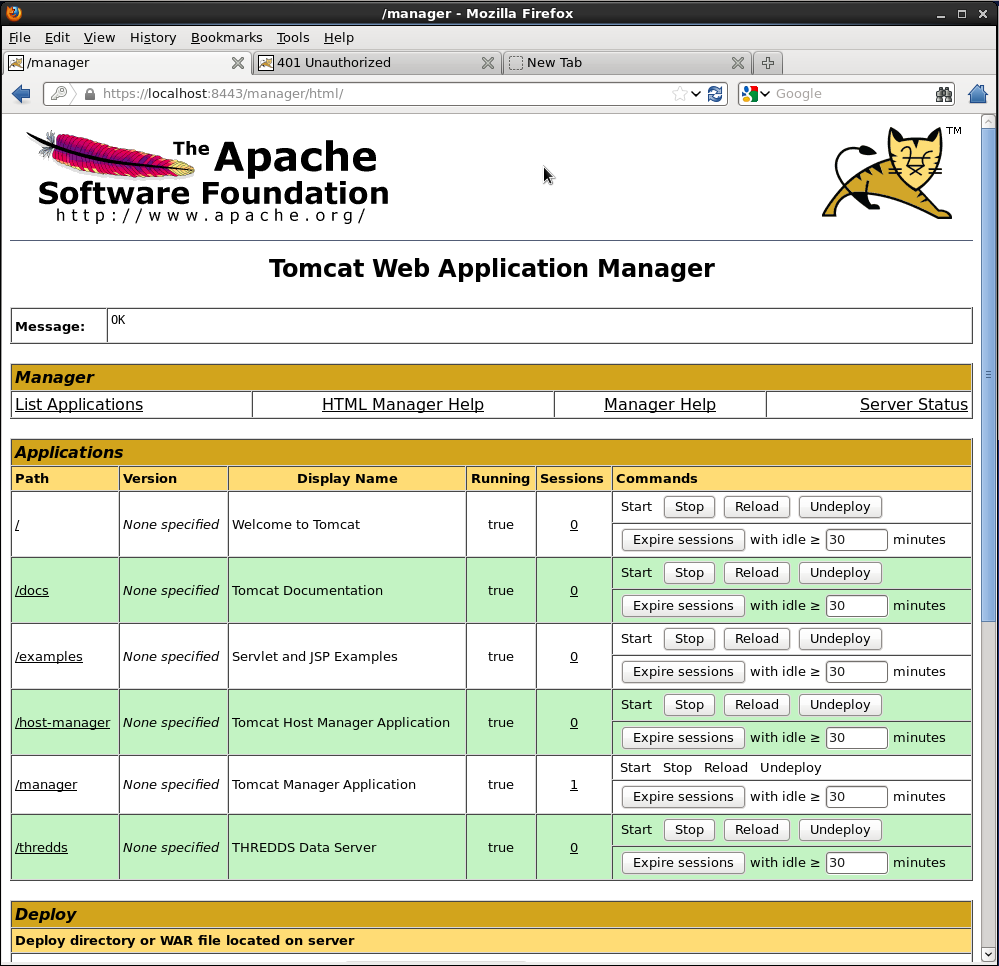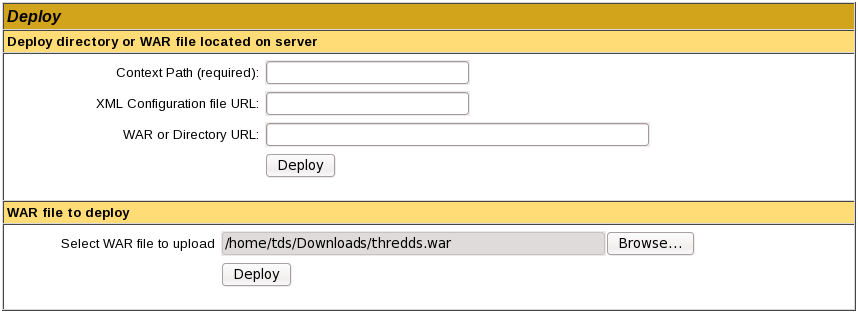- Tomcat isn't currently running so we need to start it up.
Run the startup.sh script in the Tomcat bin/ directory:
$ pwd
/usr/local/tds/apache-tomcat-8.0.24
$ bin/startup.sh
- Verify Tomcat is running.
Look and see if you have a Tomcat process running:
$ ps -ef | grep tomcat
tds 21912 1 29 09:39 pts/1 00:00:02 /usr/bin/java -Djava.util.logging.config.file=/usr/local/tds/apache-tomcat-8.0.24/conf/logging.properties -Djava.util.logging.manager=org.apache.juli.ClassLoaderLogManager -Djava.endorsed.dirs=/usr/local/tds/apache-tomcat-8.0.24/endorsed -classpath /usr/local/tds/apache-tomcat-8.0.24/bin/bootstrap.jar:/usr/local/tds/apache-tomcat-8.0.24/bin/tomcat-juli.jar -Dcatalina.base=/usr/local/tds/apache-tomcat-8.0.24 -Dcatalina.home=/usr/local/tds/apache-tomcat-8.0.24 -Djava.io.tmpdir=/usr/local/tds/apache-tomcat-8.0.24/temp org.apache.catalina.startup.Bootstrap start
tds 21933 21675 0 09:39 pts/1 00:00:00 grep tomcat
Open a new browser window/tab and go to http://localhost:8080/ to verify Tomcat is running:
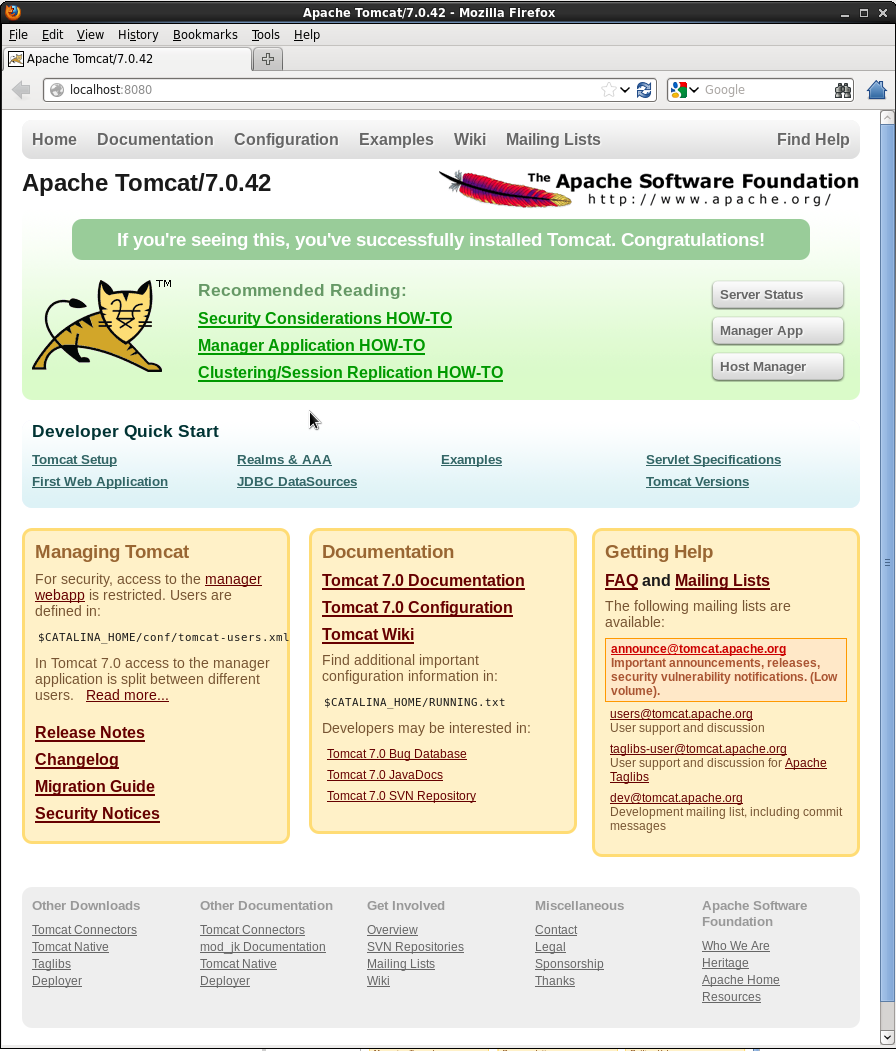
- See if you can shutdown Tomcat.
Run the shutdown.sh script in the Tomcat bin/ directory:
$ bin/shutdown.sh
- Create the
setenv.sh file.
Using your favorite text editor (gedit, vi, emacs, etc.), create a new file called setenv.sh in the Tomcat bin/ directory:
$ pwd
/usr/local/tds/apache-tomcat-8.0.24
$ cd bin
$ vi setenv.sh
Add the following information and save your setenv.sh file:
#!/bin/sh
#
# ENVARS for Tomcat
#
export CATALINA_HOME="/usr/local/tomcat"
export CATALINA_BASE="/usr/local/tomcat"
export JAVA_HOME="/usr"
# TDS specific ENVARS
#
# Define where the TDS content directory will live
# THIS IS CRITICAL and there is NO DEFAULT - the
# TDS will not start without this.
#
CONTENT_ROOT=-Dtds.content.root.path=/usr/local/tomcat/content
# set java prefs related variables (used by the wms service, for example)
JAVA_PREFS_ROOTS="-Djava.util.prefs.systemRoot=$CATALINA_HOME/content/thredds/javaUtilPrefs \
-Djava.util.prefs.userRoot=$CATALINA_HOME/content/thredds/javaUtilPrefs"
#
# Some commonly used JAVA_OPTS settings:
#
NORMAL="-d64 -Xmx4096m -Xms512m -server -ea"
HEAP_DUMP="-XX:+HeapDumpOnOutOfMemoryError"
HEADLESS="-Djava.awt.headless=true"
#
# Standard setup.
#
JAVA_OPTS="$CONTENT_ROOT $NORMAL $MAX_PERM_GEN $HEAP_DUMP $HEADLESS $JAVA_PREFS_ROOTS"
export JAVA_OPTS
Settings
Whenever possible, Unidata recommends -Xmx4096m (or more) for 64-bit systems.
The parameters we pass to $JAVA_OPTS:
- Implement your changes by restarting Tomcat.
Restart Tomcat and examine the output generated to the terminal window by the startup script:
$ ./startup.sh
Using CATALINA_BASE: /usr/local/tds/apache-tomcat-8.0.24
Using CATALINA_HOME: /usr/local/tds/apache-tomcat-8.0.24
Using CATALINA_TMPDIR: /usr/local/tds/apache-tomcat-8.0.24/temp
Using JRE_HOME: /usr/local/tds/jdk1.8u51
Using CLASSPATH: /usr/local/tds/apache-tomcat-8.0.24/bin/bootstrap.jar:/usr/local/tds/apache-tomcat-8.0.24/bin/tomcat-juli.jar
Did you notice any difference in the what is being reported to STDOUT during startup?
Take a look at the running Tomcat process to see the new $JAVA_OPTS settings:
$ ps -ef | grep tomcat
tds 22007 1 9 09:44 pts/1 00:00:02 /usr/local/tds/jdk1.8u51/bin/java -Djava.util.logging.config.file=/usr/local/tds/apache-tomcat-8.0.24/conf/logging.properties -Djava.util.logging.manager=org.apache.juli.ClassLoaderLogManager -Xmx4096m
-Xms512m -server -Djava.awt.headless=true -Djava.util.prefs.systemRoot=/usr/local/tds/apache-tomcat-8.0.24/content/thredds/javaUtilPrefs -Djava.endorsed.dirs=/usr/local/tds/apache-tomcat-8.0.24/endorsed -classpath /usr/local/tds/apache-tomcat-8.0.24/bin/bootstrap.jar:/usr/local/tds/apache-tomcat-8.0.24/bin/tomcat-juli.jar -Dcatalina.base=/usr/local/tds/apache-tomcat-8.0.24 -Dcatalina.home=/usr/local/tds/apache-tomcat-8.0.24 -Djava.io.tmpdir=/usr/local/tds/apache-tomcat-8.0.24/temp org.apache.catalina.startup.Bootstrap start
tds 22030 21675 0 09:44 pts/1 00:00:00 grep tomcat
Environment Variables
For more information on the environment variable prerequisites used by Tomcat, consult ${tomcat_home}/bin/catalina.sh (or catalina.bat)
file.
What allows us to create the setenv.sh file and have its contents read? (Hint: have a look at the catalina.sh file in the
Tomcat bin/ directory at lines 24 and 133).
Troubleshooting
- Do not forget include the '
m' in your -Xms and -Xmx settings.
- You may have allocated too much memory for the JVM settings if Tomcat fails to start and you get the following error reported in the Tomcat log
catalina.out:
Error occurred during initialization of VM
Could not reserve enough space for object heap
- Likewise, if there is an error with your JVM memory allocation syntax in the
setenv.sh file, it will be reported to
catalina.out:
Error occurred during initialization of VM
Incompatible minimum and maximum heap sizes specified
- If you intend to use WMS and see something like the following in reported in
catalina.out:
May 25, 2010 6:28:22 PM java.util.prefs.FileSystemPreferences syncWorld
WARNING: Couldn't flush system prefs: java.util.prefs.BackingStoreException: /etc/.java/.systemPrefs/org create failed.
You will need to set the
java.util.prefs.systemRoot system property
in $JAVA_OPTS to a location that is writable by the user that Tomcat, e.g.:
#!/bin/sh
#
# ENVARS for Tomcat and TDS environment
#
JAVA_HOME="/usr/local/tds/jdk1.8u51"
export JAVA_HOME
JAVA_OPTS="-Xmx4096m -Xms512m -server -Djava.awt.headless=true -Djava.util.prefs.systemRoot=$CATALINA_BASE/content/thredds/javaUtilPrefs"
export JAVA_OPTS
CATALINA_BASE="/usr/local/tds/apache-tomcat-8.0.24"
export CATALINA_BASE