This section demonstrates how to enable TLS/SSL Encryption for the TDS and Tomcat Servlet Container.
Rationale
- Communication between two servers can be intercepted (i.e., an http transaction between client and server).
- An attacker can eavesdrop on the conversation and control the relay of messages between the victims, making them believe that they are talking directly to each other over a private connection.
- The use of digital certificates adds a layer of security by allowing the receiver of the message to verify the sender is who he or she claims to be.
- Any intercepted information that is encrypted also adds a layer of security (the attacker must take the extra step of un-encrypting the data to view the message).
- Transport Layer Security (TLS), and formerly Secure Sockets Layer (SSL), is a cryptographic protocol that provides security and data integrity for communications over TCP/IP networks.
- TLS/SSL allows applications to communicate across a network in a way designed to prevent eavesdropping, tampering, and message forgery.
- TLS/SSL uses a cryptographic system that uses two keys to encrypt data: a public key known to everyone and a private or secret key known only to the recipient of the message.
- By convention, URLs that require an TLS/SSL connection start with
httpsinstead ofhttp.
TLS/SSL Certificates
- A public key certificate is an electronic document which incorporates a digital signature to bind together a public key with identity information of the certificate user.
- The certificate can be used to verify that a public key belongs to an individual.
- The digital signature can be signed by a Certificate Authority (CA) or the certificate user (a self-signed certificate).
Do Not Use Self-Signed Certificates
- Browser warnings for self-signed certificates can be very confusing to users and make them question the legitimacy of your web site.
- It’s about trust: CA-signed certificates verify your identify to your users. If the traffic between your server and the client is intercepted, an attacker can inject their own self-signed cert in the place of yours and the visitor will likely not notice.
- Self-signed certificates cannot (by nature) be revoked, which may allow an attacker who has already gained access to monitor and inject data into a connection to spoof an identity if a private key has been compromised. CAs on the other hand have the ability to revoke a compromised certificate, which prevents its further use.
Certificate keystore File
A keystore file stores the details of the TLS/SSL certificate necessary to make the protocol secured. The Tomcat documentation includes a section on importing your certificate into a keystore file. Tomcat uses the keystore file for TLS/SSL transactions.
Enabling TLS/SSL In Tomcat
The following example demonstrates enabling TLS/SSL in the Tomcat Servlet Container on a linux system as the root user.
-
Modify the Tomcat configuration to enable TLS/SSL:
Open
${tomcat_home}/conf/server.xmlwith your favorite text editor:# vi server.xmlLocate the
Java HTTP/1.1 Connectorlistening on port8080and verify it is redirecting TLS/SSL traffic to port8443:<Connector port="8080" protocol="HTTP/1.1" connectionTimeout="20000" redirectPort="8443" />Find and uncomment the
NIO implementation SSL HTTP/1.1 Connectorlistening on port8443to activate this connector:<Connector port="8443" protocol="org.apache.coyote.http11.Http11NioProtocol" maxThreads="150" SSLEnabled="true"> <SSLHostConfig> <Certificate certificateKeystoreFile="conf/localhost-rsa.jks" type="RSA" /> </SSLHostConfig> </Connector>Note: Tomcat also offers aSSL/TLS HTTP/1.1 Connectorwhich utilizesAPR/native implementation. Consult the Documentation to see if you should use this connector in lieu of theNIO implementation SSL HTTP/1.1connector.Specify the keystore file in the
certificateKeystoreFileattribute of theCertificateelement to tell Tomcat where to find your keystore (the path will be relative to${tomcat_home}directory).In this example, the keystore file is
${tomcat_home}/conf/tds-keystore:<Connector port="8443" protocol="org.apache.coyote.http11.Http11NioProtocol" maxThreads="150" SSLEnabled="true"> <SSLHostConfig> <Certificate certificateKeystoreFile="conf/tds_keystore" type="RSA"/> </SSLHostConfig> </Connector>If you opted to not use the default keystore password (
changeit), you’ll need to specify the new password so Tomcat can open the file. Add thecertificateKeystorePasswordattribute of theCertificateelement for your keystore password.<Connector port="8443" protocol="org.apache.coyote.http11.Http11NioProtocol" maxThreads="150" SSLEnabled="true"> <SSLHostConfig> <Certificate certificateKeystoreFile="conf/tds_keystore" certificateKeystorePassword="foobar" type="RSA"/> </SSLHostConfig> </Connector>Important: Keep in mind: Changes to${tomcat_home}/conf/server.xmldo not take effect until Tomcat is restarted. -
Verify TLS/SSL has been enabled.
Restart Tomcat:
# /usr/local/tomcat/bin/shutdown.sh # /usr/local/tomcat/bin/startup.shVerify Tomcat is listening on port 8443 by running the
netstatcommand:# netstat -an | grep tcp | grep 8443netstat(short for network statistics) is a command-line tool that displays:- network connections (both incoming and outgoing)
- routing tables
- and a number of network interface statistics
Look for something like the following in the output (output may vary between operating systems):
tcp 0 0 0.0.0.0:8443 0.0.0.0:* LISTENNote: Runman netstatin your terminal window to learn more about this command.
Troubleshooting
- Check the XML syntax in
${tomcat_home}/conf/server.xmlto make sure it is well-formed and without error. - Did you restart Tomcat after you made your changes to
server.xml? - Did you specify the full path to the keystore file in
server.xml?
Configuring Web Applications for TLS/SSL
- The web application deployment descriptor, a.k.a.
web.xml, specifies if all or parts of it need to be accessed via TLS/SSL. - Deployment descriptors are found in the
WEB-INFdirectory of the web application:${tomcat_home}/webapps/application_name/WEB-INF/web.xml. - By convention, Tomcat and other servlet containers will read the web application deployment descriptors for initialization parameters and container-managed security constraints upon application deployment.
- The TDS has been pre-configured to require that TLS/SSL encryption is enabled in order to access the both the TDS Remote Management Tool, and the TdsMonitor Tool.
This is the entry in the TDS web.xml for the TDS Remote Management Tool:
<!-- tdsConfig with HTTPS needed for /admin access -->
<security-constraint>
<web-resource-collection>
<web-resource-name>sensitive read access</web-resource-name>
<url-pattern>/admin/*</url-pattern>
</web-resource-collection>
<auth-constraint>
<role-name>tdsConfig</role-name>
</auth-constraint>
<user-data-constraint>
<transport-guarantee>CONFIDENTIAL</transport-guarantee>
</user-data-constraint>
</security-constraint>
- The
<user-data-constraint>establishes a requirement that the constrained requests be received over a protected transport layer connection. This guarantees how the data will be transported between client and server. <transport-guarantee>choices for type of transport guarantee includeNONE,INTEGRAL, andCONFIDENTIAL:- Specify
CONFIDENTIALwhen the application requires that data be transmitted so as to prevent other entities from observing the contents of the transmission. (E.g., via TLS/SSL.) - Specify
INTEGRALwhen the application requires that the data be sent between client and server in such a way that it cannot be changed in transit. - Specify
NONEto indicate that the container must accept the constrained requests on any connection, including an unprotected one.
- Specify
For more information on how to configure security requirements for a web application in a deployment descriptor, see: Defining Security Requirements for Web Applications.
Accessing TDS Monitoring and Debugging Tools
Other than the compelling security reasons, you will want to enable TLS/SSL to take advantage of the TDS Remote Management Tooland the TdsMonitor Tool monitoring and debugging tools.
- Enable TLS/SSL in Tomcat If Tomcat has not already been configured to run via TLS/SSL, follow the tutorial in the previous section to Enable TLS/SSL in Tomcat.
-
Modify
${tomcat_home}/conf/tomcat-users.xmlto add the new tdsConfig and tdsMonitor roles. Add these roles to your list of roles:<tomcat-users xmlns="http://tomcat.apache.org/xml" xmlns:xsi="http://www.w3.org/2001/XMLSchema-instance" xsi:schemaLocation="http://tomcat.apache.org/xml tomcat-users.xsd" version="1.0"> <!-- NOTE: By default, no user is included in the "manager-gui" role required to operate the "/manager/html" web application. If you wish to use this app, you must define such a user - the username and password are arbitrary. It is strongly recommended that you do NOT use one of the users in the commented out section below since they are intended for use with the examples web application. --> <!-- NOTE: The sample user and role entries below are intended for use with the examples web application. They are wrapped in a comment and thus are ignored when reading this file. If you wish to configure these users for use with the examples web application, do not forget to remove the <!.. ..> that surrounds them. You will also need to set the passwords to something appropriate. --> <role rolename="manager-gui"/> <role rolename="tdsConfig"/> <role rolename="tdsMonitor"/> <user username="admin" password="bb7a2b6cf8da7122125c663fc1585808170b2027677195e0ad121f87b27320ae$1$55003acb56e907b19d29d3b4211dc98c837354690bc90579742d6747efeec4ea" roles="manager-gui, tdsConfig, tdsMonitor"/> </tomcat-users>Important: Keep in mind: Changes to${tomcat_home}/conf/tomcat-users.xmldo not take effect until Tomcat is restarted. -
Restart Tomcat and access the TDS Remote Management Tool in your browser (authenticate with the login/password specified in
${tomcat_home}/conf/tomcat-users.xml).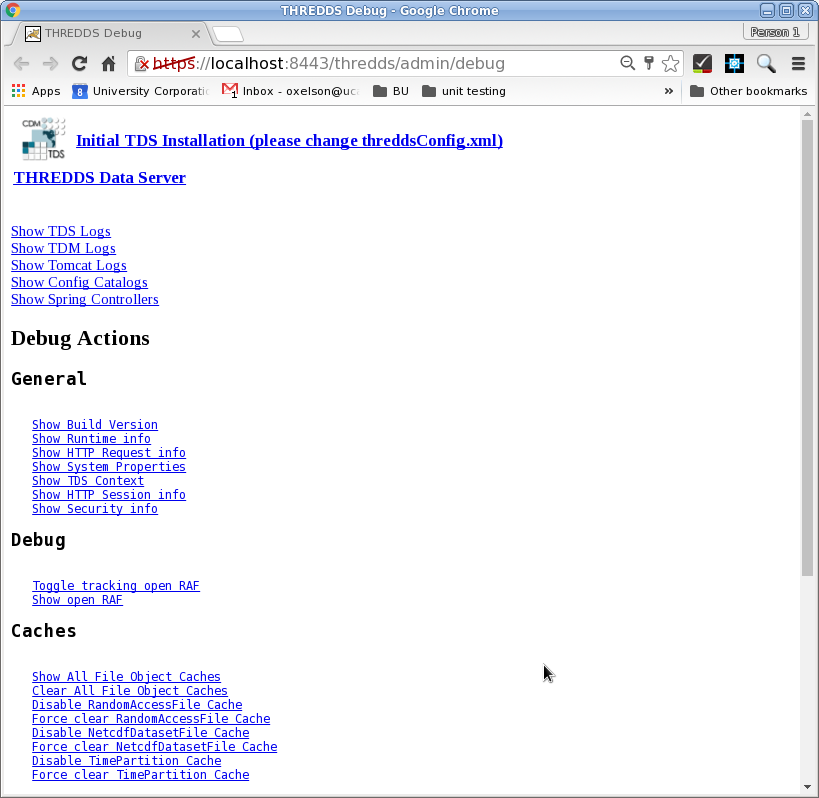
Resources
- Qualys SSL Server Test is a free online service that analyzes the configuration of any public TLS/SSL web server. Note: be sure to check the Do not show the results on the boards box if you do not want your results to be public.
- TLS/SSL Configuration HOW-TO The Apache Tomcat document detailing how to enable TLS/SSL.
- Tomcat Migration Guide A document detailing the various changes between Tomcat versions.
- When are self-signed certificates acceptable? A compelling argument as to why self-signed certificates should not be used in a production environment